MultiToken Pallet
Use console.enjin.io to use the user interface referenced in this document.
What is the MultiTokens Pallet?
The Enjin Blockchain has a token standard called MultiTokens. The standard is compatible with matrixchains, parachains, parathreads and smart contracts, so it’s interoperable with the entire Enjin, Polkadot and Kusama ecosystem.
Multi-Unit Token are stackable, have a quantity and optional decimal places. An example of a multi-unit token is a twenty dollar bill - each bill is worth the same amount as another twenty dollar bill.
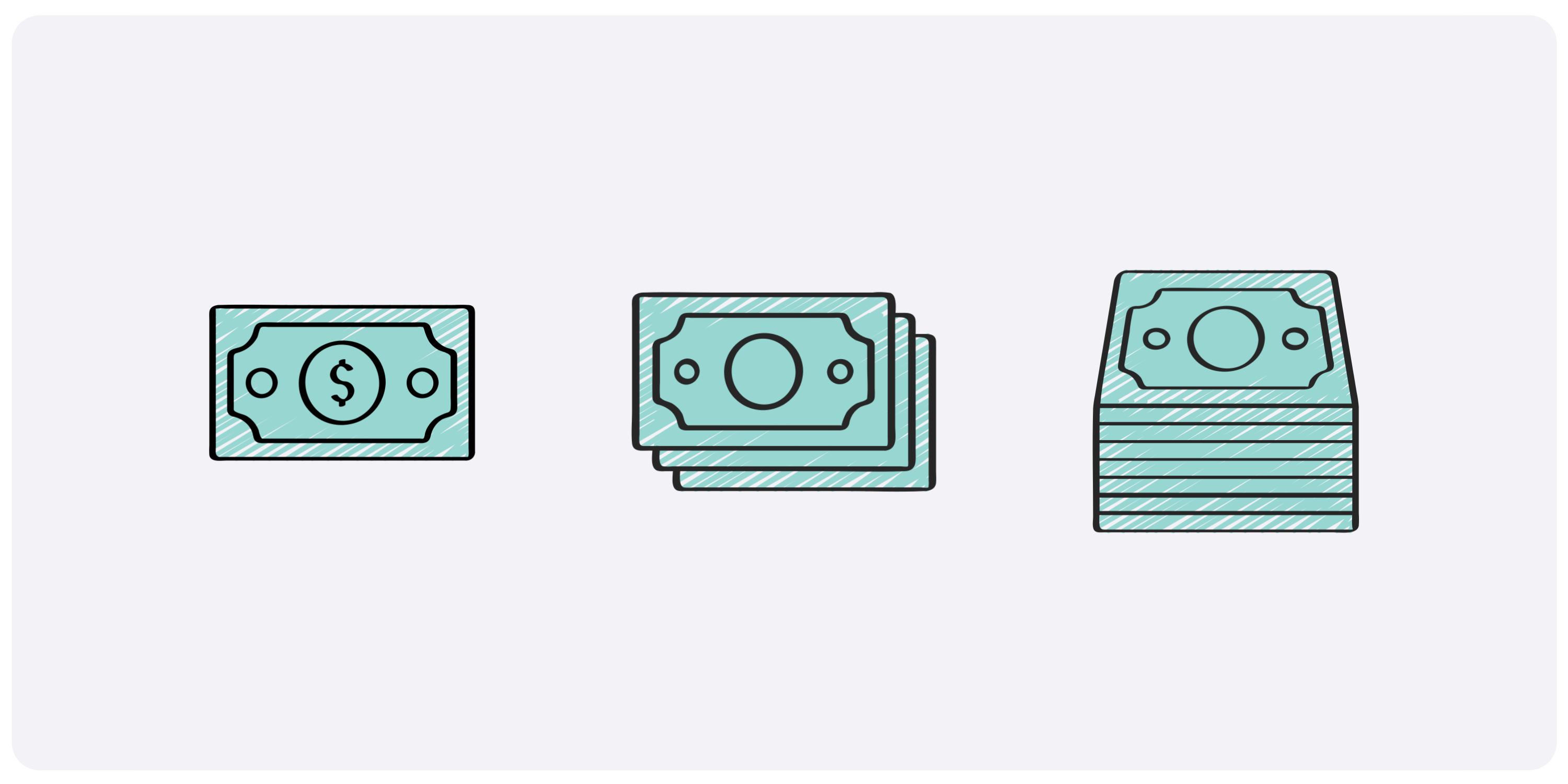
NFTs are not interchangeable; each token has its own unique identifier. Examples of NFTs are original art, gaming characters and pets, numbered collectibles, and more.
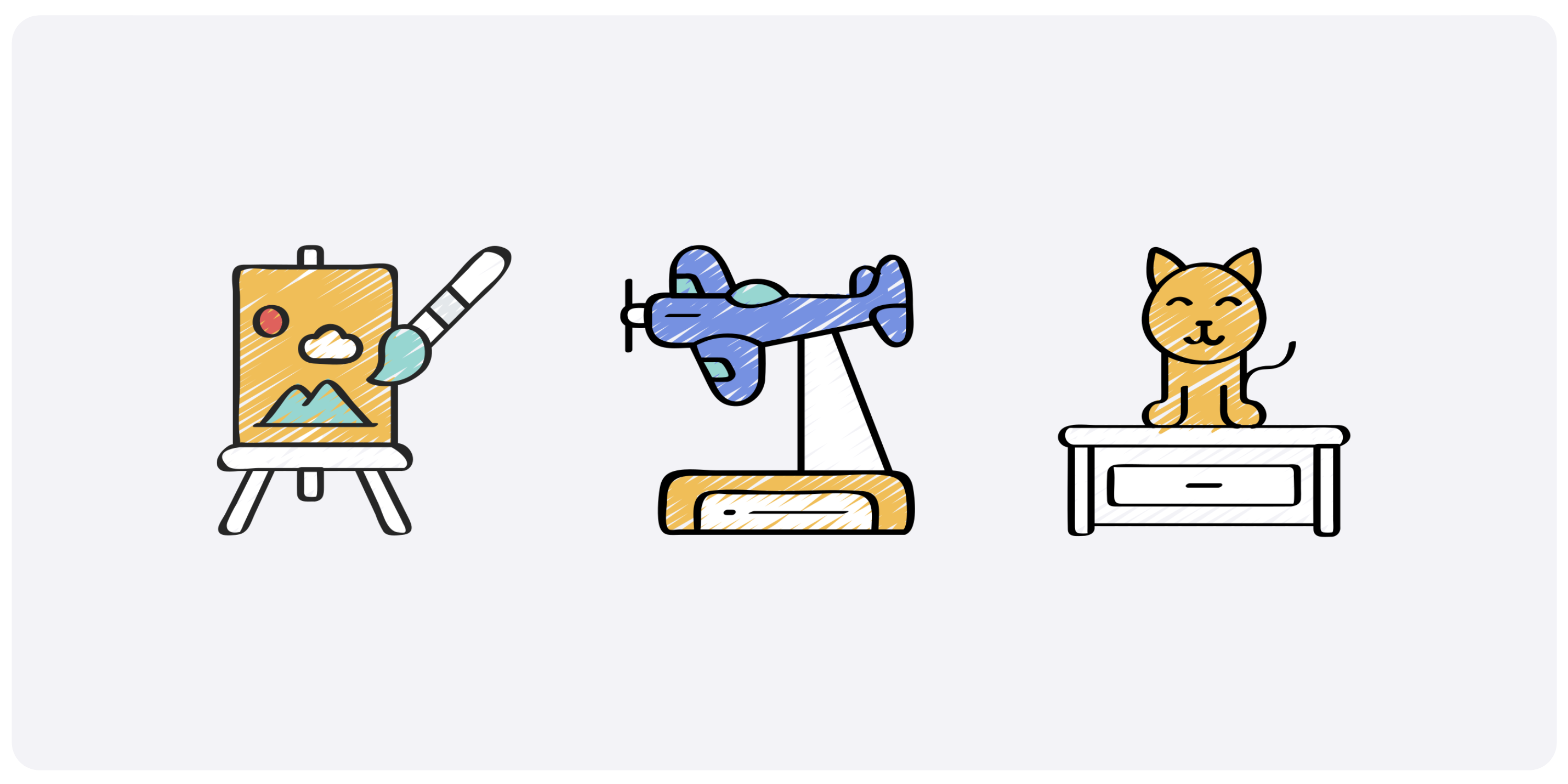
Grouped NFTs are Multi-unit tokens/NFTs that are a part of a family, and share the same Base ID.
Please note that Grouped tokens functionality is being implemented. This page will be updated once it is.
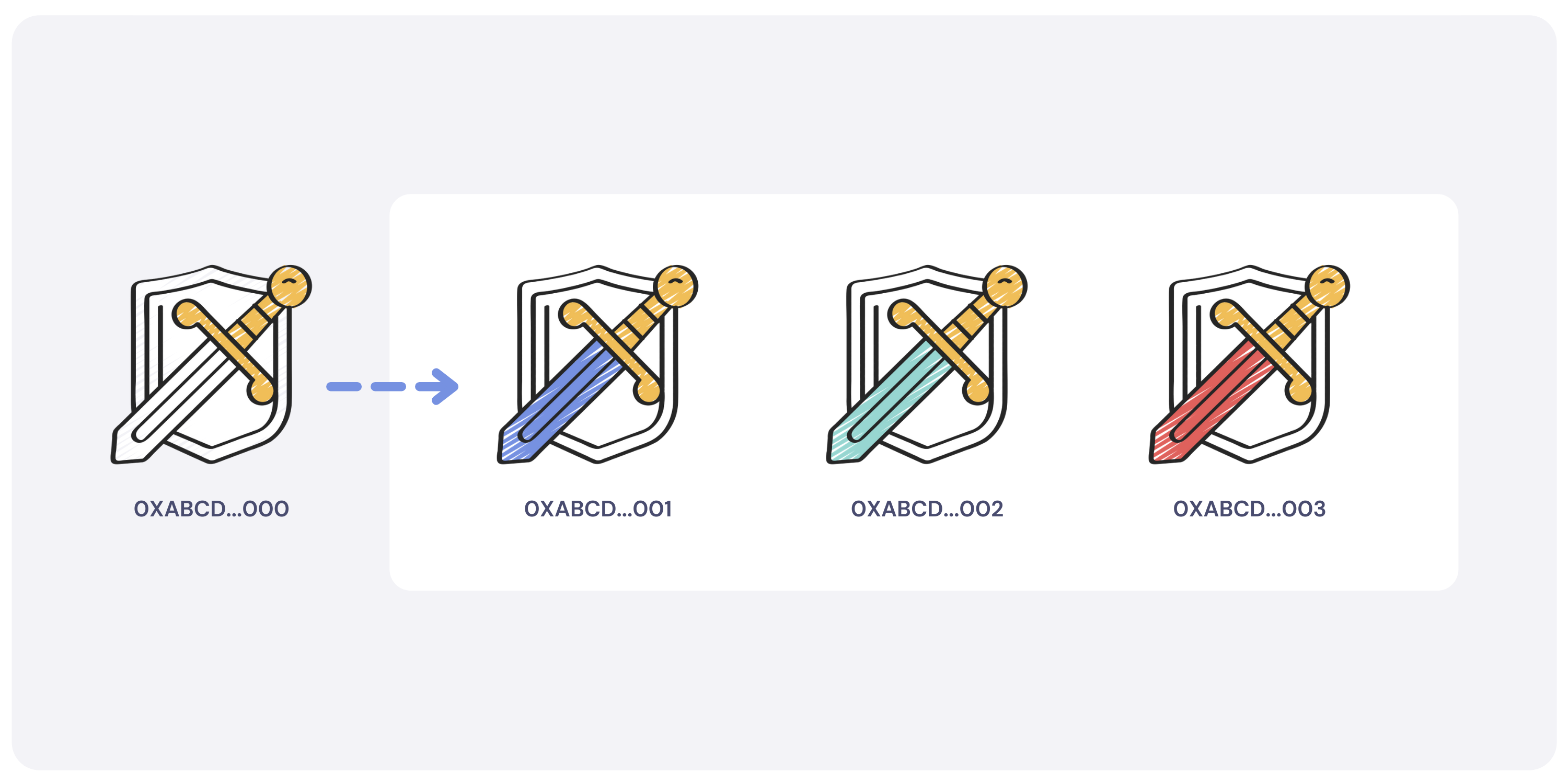
Terminology
- Collection - A group of tokens. Also holds data for those tokens and the policies that govern their behavior.
- Token - A unique asset with a balance
- Token Account - A token account is stored in user account. It holds the account's MultiToken states like its balance, freeze state, etc.
- Policy - Governs behavior for tokens in a collection
- Attribute - Metadata for a collection or a token
- Operator - An account that operates on behalf of another account (transferFrom)
- Approval - Required for an operator to use an account
- Freeze/Thaw - If a collection, token, or account is frozen, it cannot transfer tokens
- Descriptor - Used to create something. For example, a CollectionDescriptor creates a Collection.
Collections
A collection must be created before tokens may be minted. A collection is somewhat akin to an ERC-1155 smart contract - both NFT
and Multi-Unit Token tokens can be created in a single collection, and its creator has certain privileges, such as minting new tokens or setting metadata for the collection and its tokens.The first 2000 Collection IDs are reserved for future system collections. Collections created on-chain through this Extrinsic
start from ID 2001 and are sequentially created.A Storage Deposit
of 6.25 ENJ is required to create a collection. The deposit can be recovered by the collection owner if all tokens are burned and the collection is destroyed.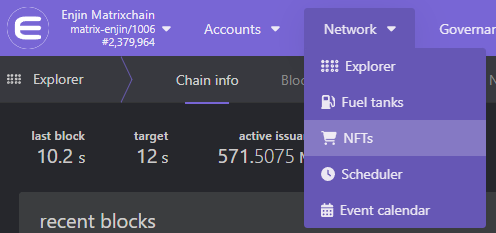
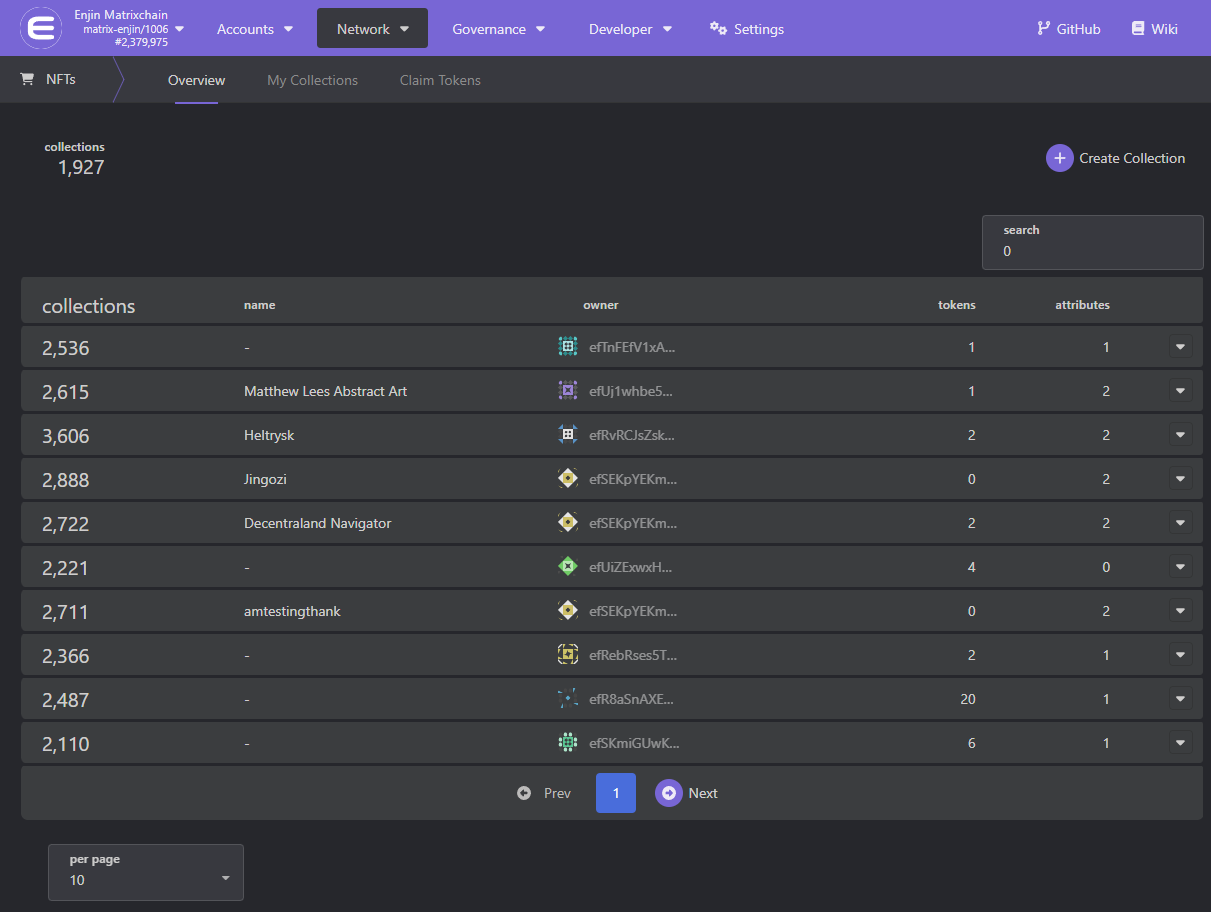
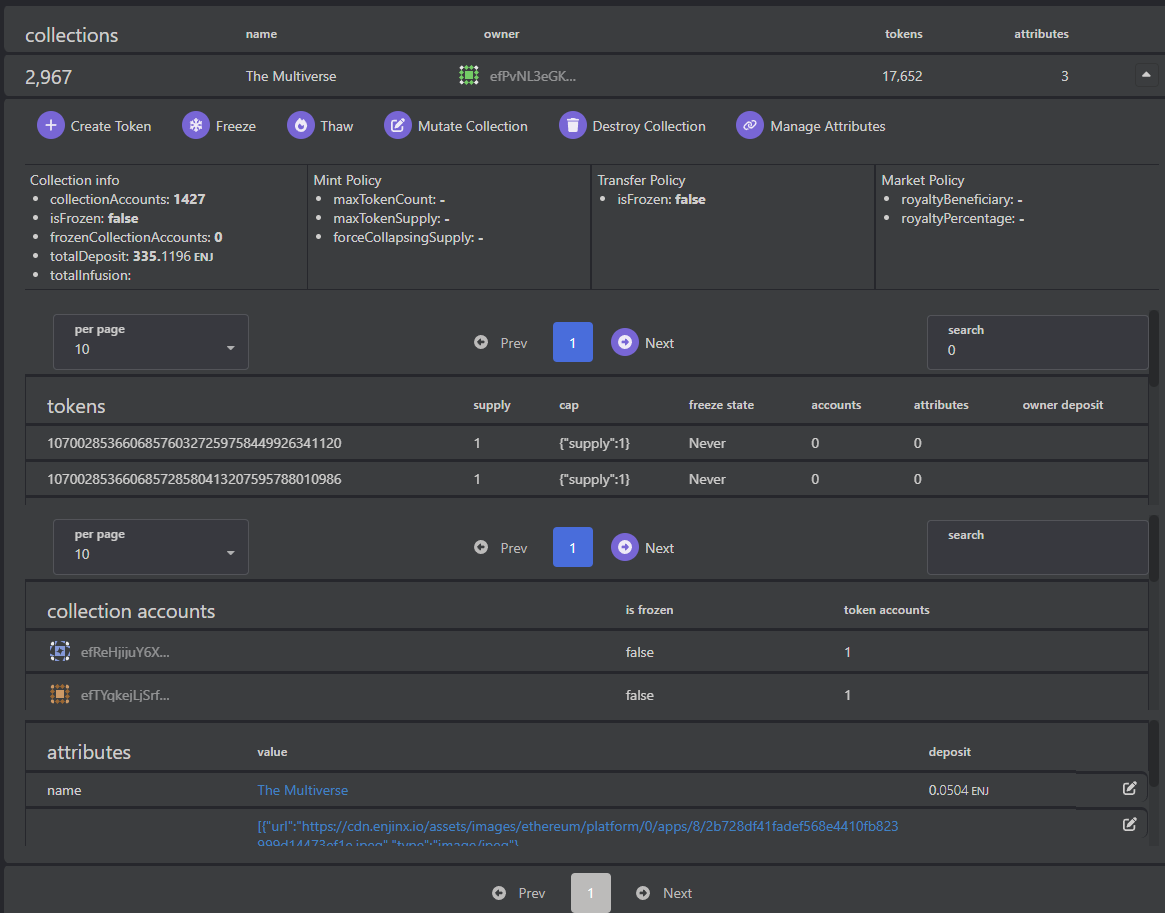
Tokens
Each token must belong to a Collection, and is created using the mint extrinsic.
In the Enjin Blockchain there is no distinction between Multi-Unit Token
s and NFTs. Each token is a MultiToken that may be a multi-unit token or an NFT depending on its supply. A NFT is simply a token with a total supply of one. Additional constraints, like a cap, can be applied to a token at the time of minting to make sure the total supply never increases.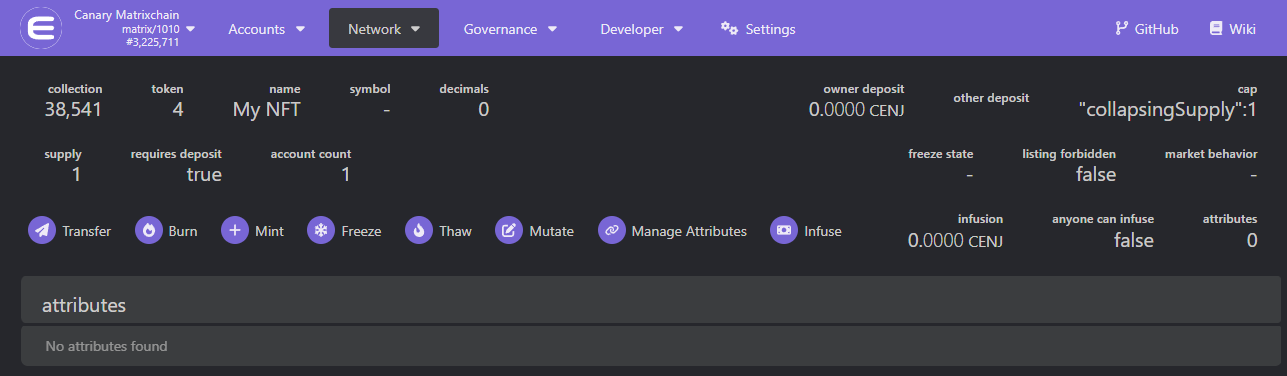
How to Create a Collection
A collection is created by using the create_collection extrinsic. The only required parameter is a descriptor which allows customizing the collection's behavior. The descriptor contains all of the policies and some additional settings. Some settings can be changed later using the mutate_collection extrinsic, but the policies currently cannot be changed, so think carefully before choosing the policies.
By default, the policies are flexible, but you can make them more strict. For example, if you want to force a collection to only contain NFTs, you can set max_token_supply to 1 and force_collapsing_supply to true on the mint policy.
Create Collection Parameters
- Max Token Count: The maximum number of unique tokens that can exist within the collection, regardless of the supply of each token. Setting this to
Noneallows for the creation of unlimited number of unique tokens within the collection. - Max Token Supply: The maximum supply limit for each individual token within the collection. Setting this to 1 will ensure each token within the collection is an NFT.
- Force Collapsing Supply: Whether all tokens within the collection should have a collapsing supply. Read more on the available supply types in the #Create Token Parameters section below.
- Market Policy: Whether each token within the collection should have forced marketplace royalties. Read more in the #Create Token Parameters section below.
- Explicit Royalty Currencies: List of tokens that will be allowed to be used as a royalty currency for each filled listing of a token withing the collection. If no tokens are provided, all tokens will be allowed to be used as a royalty currency. Read more in the #Create Token Parameters section below.
- Attributes: The collection's attributes such as
name,description,media, etc. These should be structured according to the metadata standard.
When the collection is created, it will emit a CollectionCreated event. This event contains the collection id that is used to access the collection.
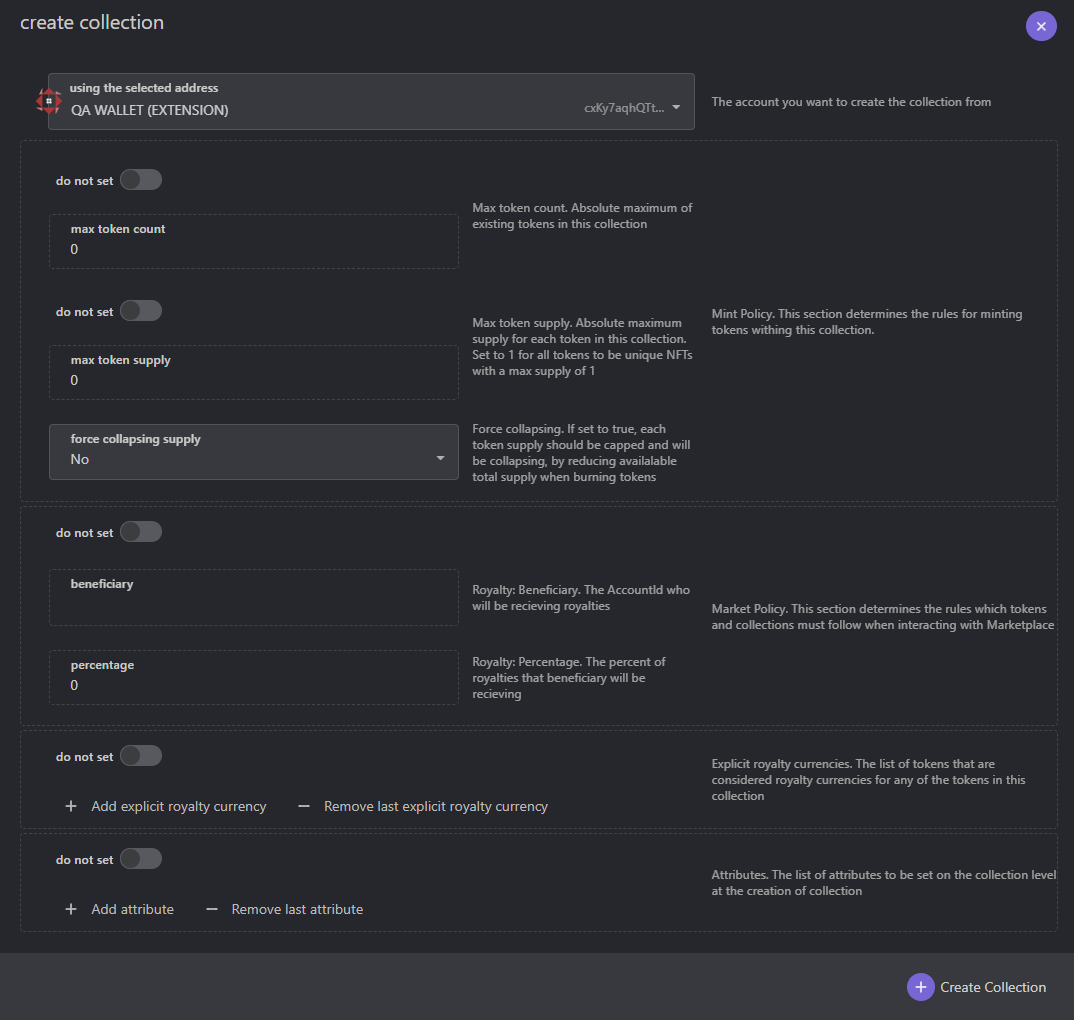
How to create a Token
A single Storage Deposit
of 0.01 ENJ is required to store the token on-chain. This deposit also covers the first Token Account Deposit. An additional Token Account Deposit of 0.01 ENJ is required for each new token holder.Tokens are created using the mint extrinsic. It only contains three parameters, the recipient, the collection_id and mint params. The mint params is an enum with a two variants: CreateToken and Mint.
CreateToken is used to create a new token and set its configuration such as cap, metadata, royalty, etc.
Mint is used to mint additional units to an existing token.
CreateToken
This must be used the first time a token is created. The provided token id must not already exist. Some additional settings can be chosen when creating a token, such as setting a cap on the supply or giving it a royalty for the marketplace.
Some of these settings can be changed later by using the mutate_token extrinsic.
To create an NFT, set the cap: supply/collapsing supply to 1.
Create Token Parameters
- Token ID: A unique token identifier for the new MultiToken. View the TokenID Structure page for more information.
- Initial Supply: The amount of token supply to initially Mint to the recipient account.
- Account Deposit Count: The number of accounts to reserve ENJ to, for Token Account Deposit required for future
mint/transferoperations. More info in the #Account Deposit section below. - Supply Cap
- None: Infinite Supply
- Supply: Set a maximum supply amount for the token. Burned units may be re-minted.
- Collapsing: Set a maximum supply amount for the token. Burned units may not be re-minted. (i.e. burning units decreases the maximum supply)
- Token Market Behavior: (can be changed later on using the
MutateTokenextrinsic)- None: No Royalties.
- Has Royalty: Set a percentage of ENJ royalty for each filled listing on the marketplace.
- isCurrency: Allows this new token to be used as royalty (instead of ENJ royalty) for other tokens in the collection. *Note: setting a MultiToken currency as royalty isn't implemented on-chain as of now and only acts as a placeholder.
- Listing Forbidden: Whether this token should be prevented from listing on the marketplace (can be changed later on using the
MutateTokenextrinsic) - Freeze State:
- None: Not initially frozen.
- Permanent: Token will be frozen permanently and can never be transferred to another account.
- Temporary: Token will be frozen temporarily, can be thawed by the collection owner to allow transferring.
- Never: Token will always be transferrable and can never be frozen.
- Metadata: The parameters below are for creating a token with decimal support, like a in-game currency.
- Name: The token name. Can be set to
0xto provide an empty name. (this name takes precedence when the token name is provided in different parameters such asuri/nameattributes) - Symbol: The token symbol to be shown in different apps.
- Decimals: The token's decimals count.
Please note, this parameter does not affect the token's behavior on-chain and is used solely for display purposes in applications. It helps apps determine how to format and present the token's total supply.
e.g. A token with
supply: 175anddecimals: 2should be formatted as1.75.
- Name: The token name. Can be set to
- ENJ Infusion:
- Infusion: The amount of ENJ to infuse to each unit. (More info in the #ENJ Infusion section below)
- Anyone Can Infuse: Whether anyone will be able to add infusion to this token, or only the collection owner.
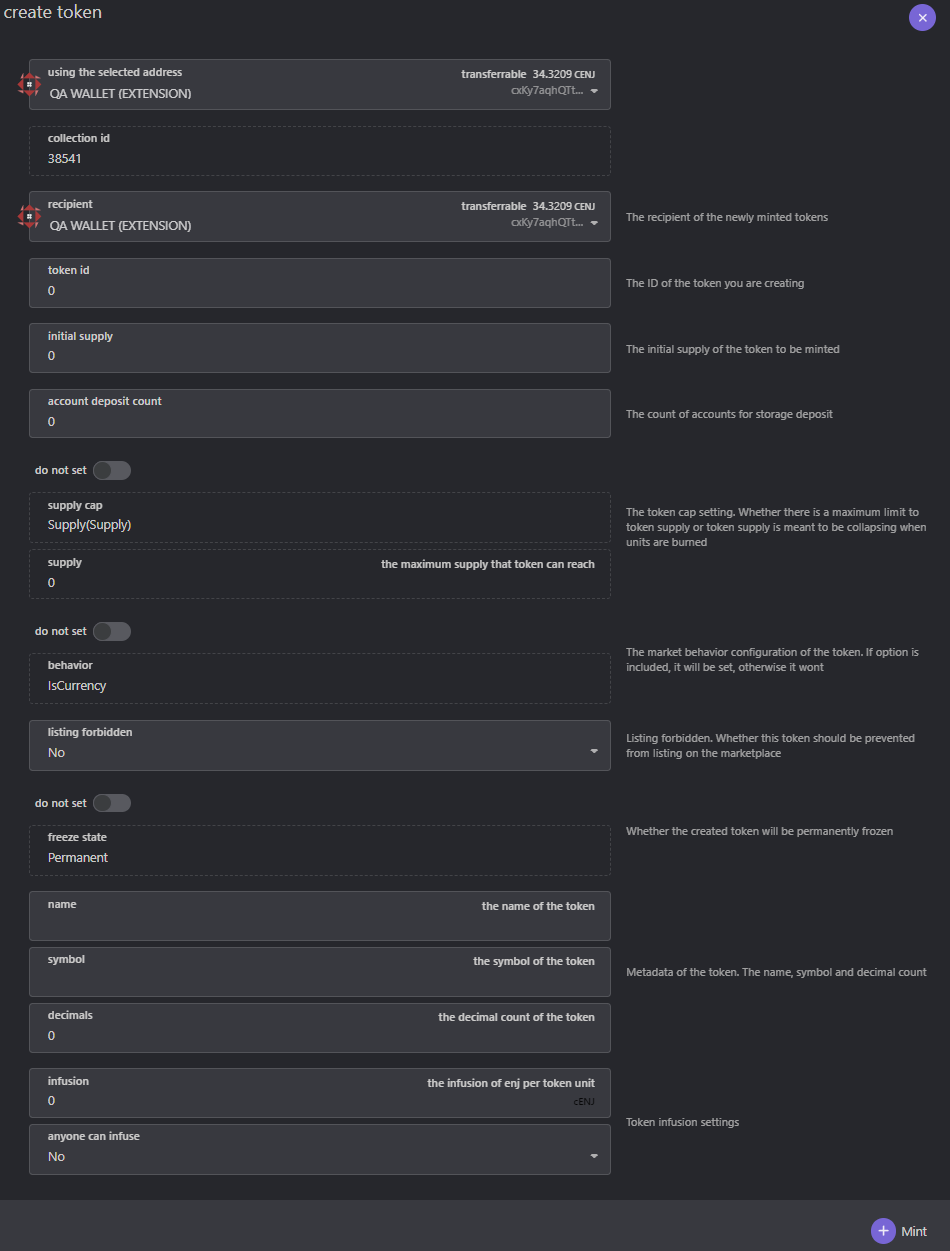
Mint
This is used when minting additional units to an already existing token, as long as the circulating token supply didn't reach its cap.
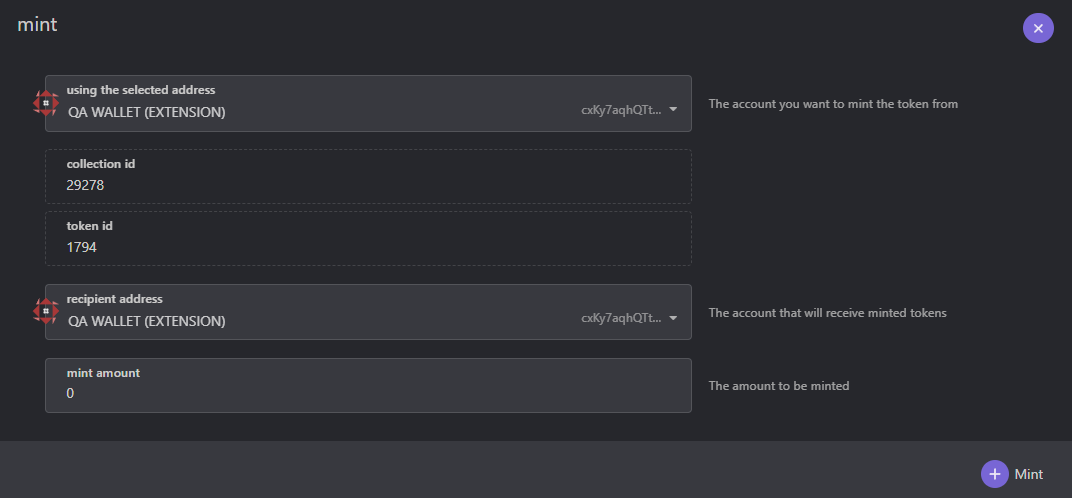
Transferring tokens and NFTs
To perform a transfer, use the transfer extrinsic. There are two types of transfers:
Simple Transfer
A simple transfer is when the origin of the extrinsic is also the sender. i.e. when the account that calling the extrinsic is also the token holder.
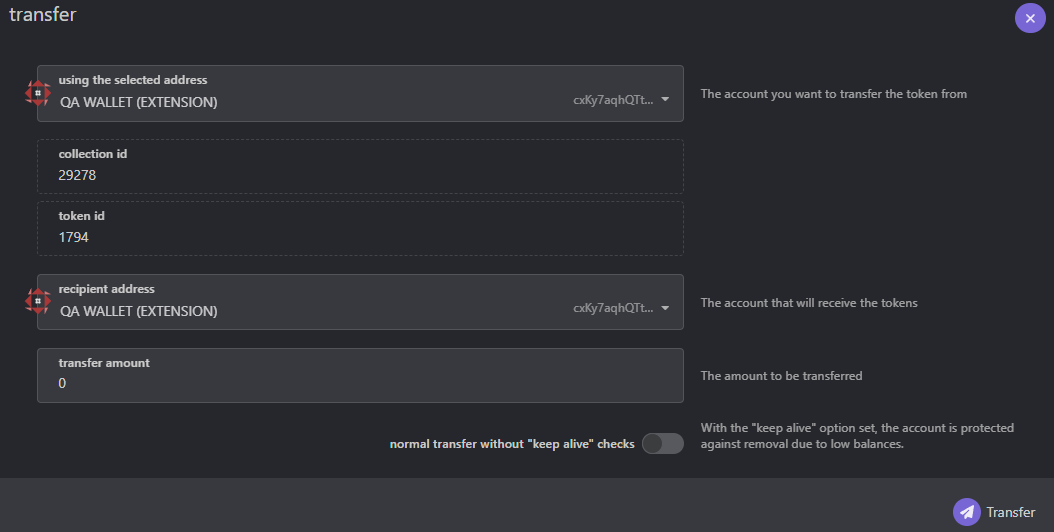
Operator Transfer
An operator transfer is when an account makes transfers on behalf of another account. This is also known as transfer_from.
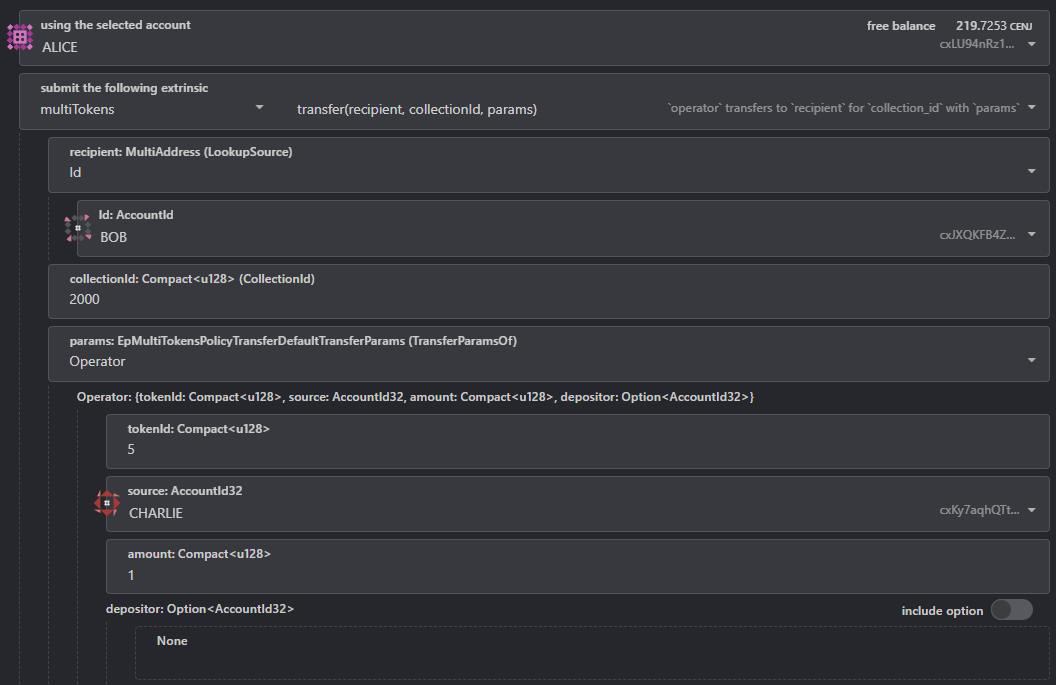
In the example above, Alice is creating a transaction call to transfer a MultiToken to Bob's account from Charlie's account. For the transaction to be successful, Bob must approve Alice to transfer this token in advance.
Transfer Approvals
Approvals can be set for entire collections, or they can be set for specific tokens. They can have expiration times, and specific balances can be set for token approvals. The following extrinsics are used for approvals:
- approve_collection - Approves all tokens in a collection.
- approve_token - Approves a specific token in a collection for a specific amount. For security reasons, you must specify the exact amount of the previous approval (or zero if there is none) in the
current_amountparameter for the extrinsic to succeed. - unapprove_collection - Revokes a collection approval.
- unapprove_token - Revokes a token approval.
Burning Tokens
Burning a MultiToken
refers to the act of destroying token units. Tokens can be burned by invoking theburn extrinsic.
For tokens with the "Collapsing Supply" cap type, burning token units decreases the maximum supply of the token, ensuring that any burned units cannot be re-minted.
Melting a Token
"Melting" is a term used to describe the process of burning a MultiToken
that contains an ENJ Infusion. This process not only destroys the token but also releases the infused ENJ to the token holder. Read more in the #ENJ Infusion section below. Note that "melting" is a conceptual term and does not exist as a specific function in the blockchain code.Destroying Token Account
When an account burns all of the units it owns from a specific token, its Token Account
is destroyed and its Token Account Deposit is released. Read more in the #Token Account Deposit section below.Burning and Removing the Token from Storage
There is an additional field on the BurnParam called remove_token_storage. If this is set to true and the token's circulating supply is zero, the token will be removed from the blockchain storage, effectively destroying the token from existence. This action can only be performed by the collection owner.
When a MultiToken
is removed from storage, the Storage Deposit is returned to the collection owner, and it will be as if the token never existed, so it can be recreated in the future with different configuration.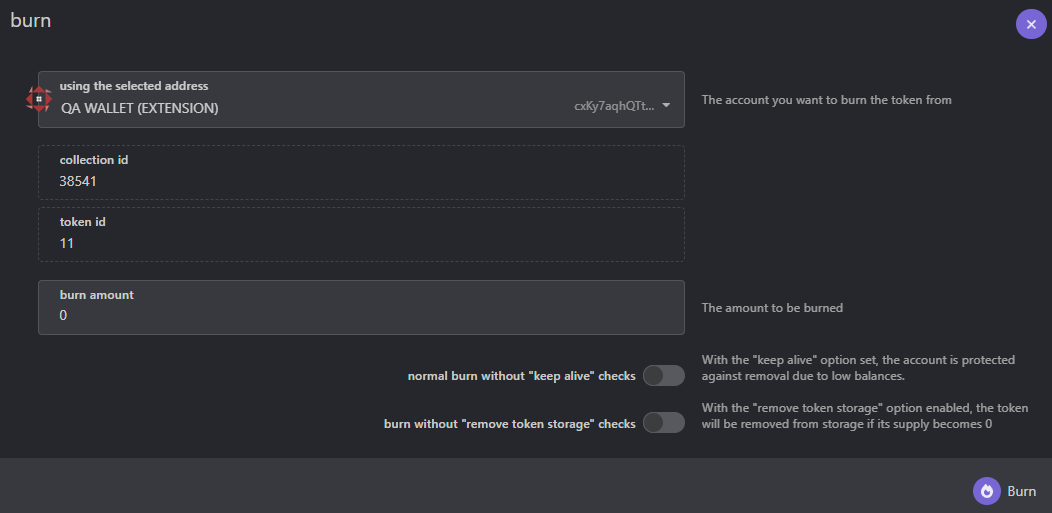
Setting/Removing Attributes
To add or update metadata for a token or a collection, use the set_attribute extrinsic. Providing token_id sets the attribute to the token, otherwise it sets it directly to the collection. It's only callable by the collection's owner.
To remove an attribute, use remove_attribute extrinsic. It's only callable by the collection owner. If the token_id is provided, the attribute will be removed from the token. Otherwise, it will be removed from the collection.
Setting Collection Attributes
This is done by clicking the Manage Attributes button under the expanded collection. Use the toggle to switch between setting and removing attributes.
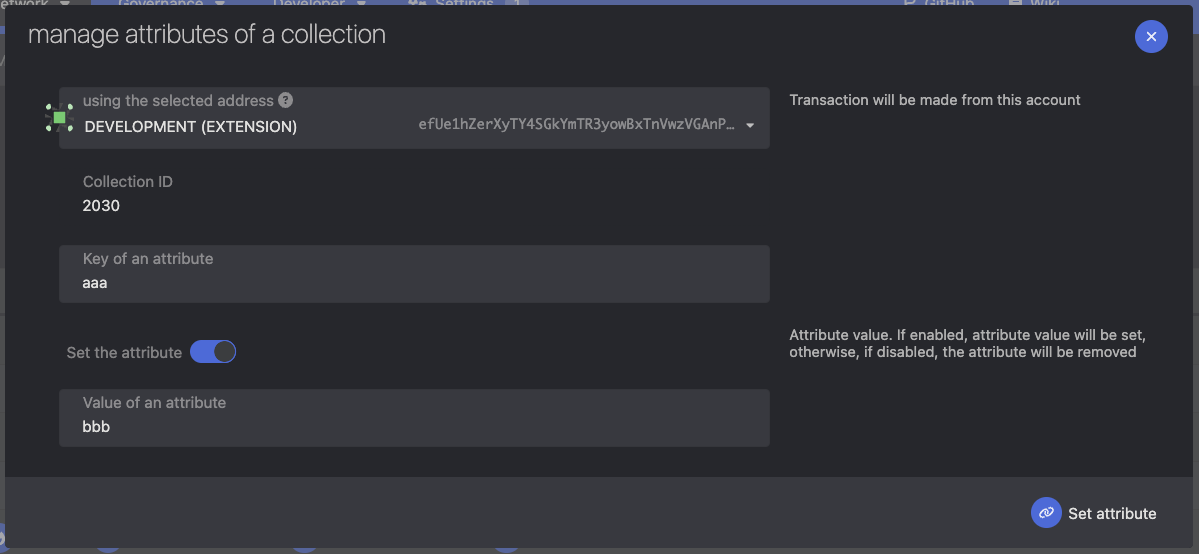
Setting Token Attributes
This is done by clicking the Manage Attributes button on the token page. Use the toggle to switch between setting and removing attributes.
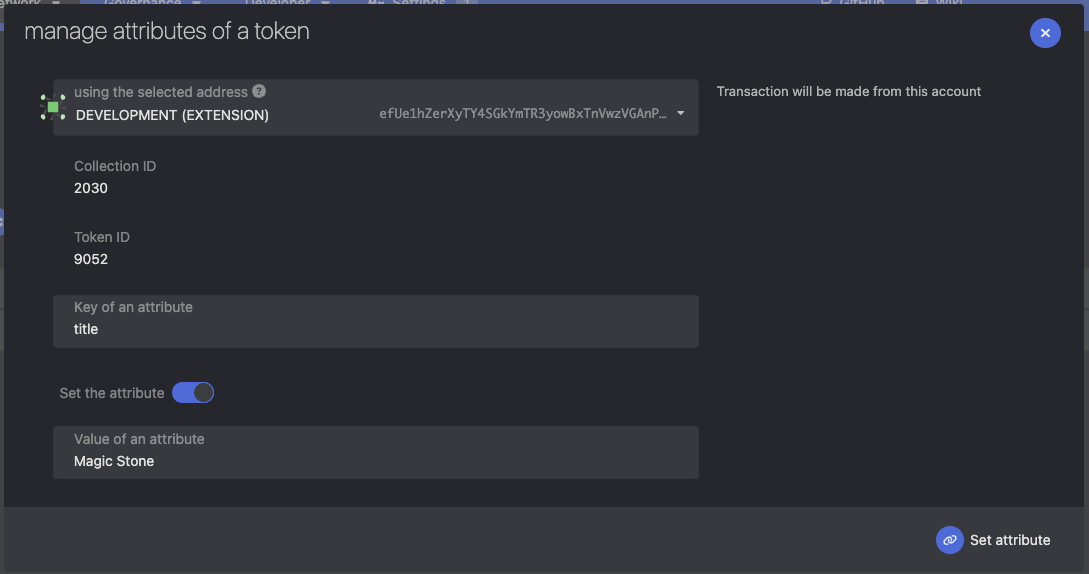
Freezing
Accounts, collections, and tokens can be frozen to prevent transfers. This is done using the freeze extrinsic, which expects freezing info to be provided. The info specifies whether the Collection
Freeze a collection or a collection account
This is done by clicking on Freeze button under expanded collection. Use the toggle to switch between freezing a specific collection account and the whole collection.

Freeze a token or a token account
This is done by clicking on Freeze button on the token page. Use the toggle to switch between freezing a specific token account and the whole token.
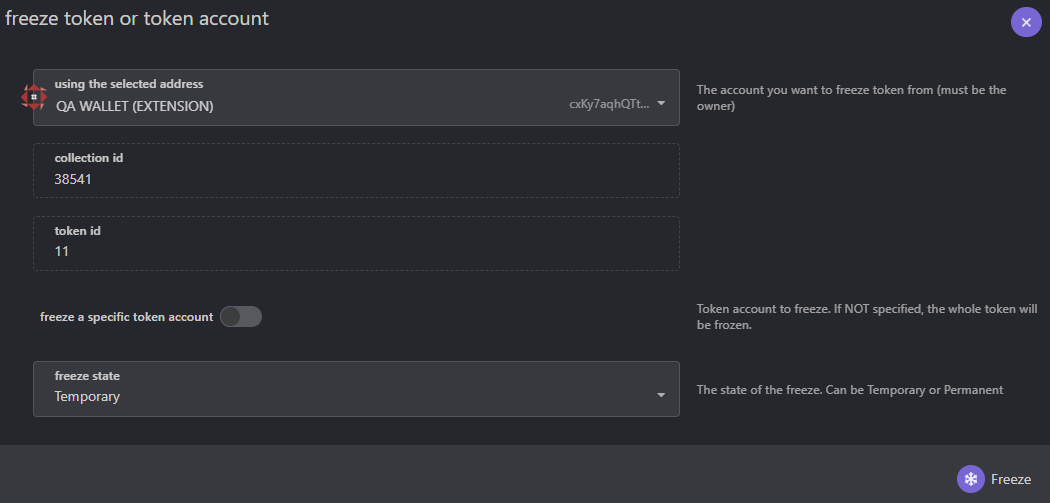
Thawing
To unfreeze either collection, token, collection account or token account, use the thaw extrinsic. It expects the same info as the freeze extrinsic.
Thaw a collection or a collection account
This is done by clicking on the Thaw button under expanded collection.
Use the toggle to switch between thawing a specific collection account and the whole collection.
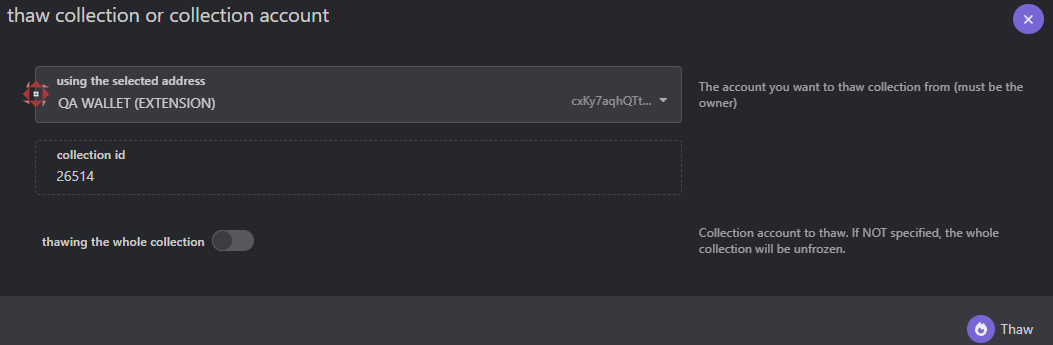
Thaw a token or a token account
This is done by clicking on the Thaw button on the token page.
Use the toggle to switch between thawing a specific token account and the whole token.
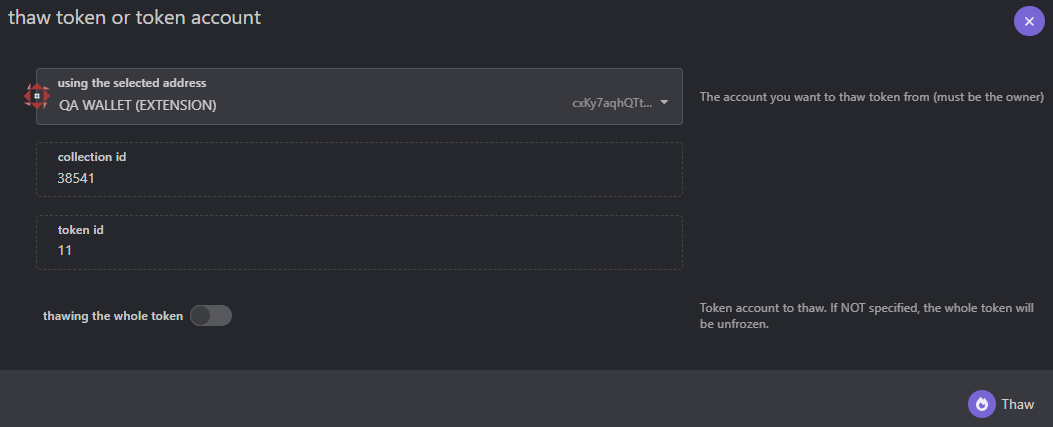
Batch operations
It is also possible to perform certain operations in batch. The following operations are supported:
Batch Transfer
Using batch_transfer you can batch transfer operations, allowing to transfer multiple tokens from a single collection, to a list of recipients with different amount of tokens.
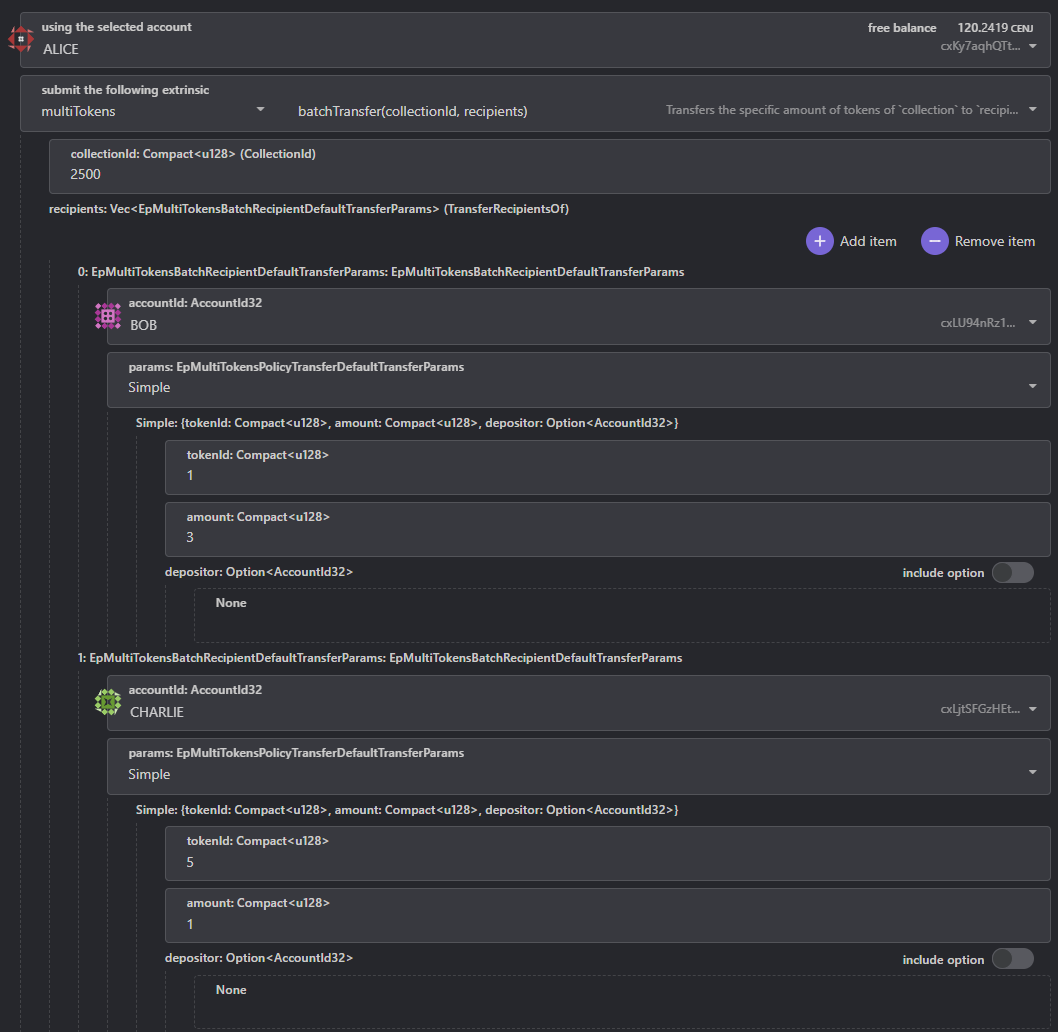
Batch Mint
Using batch_mint you can batch mint operations, allowing minting new or existing tokens, each with it's own recipient and amount.
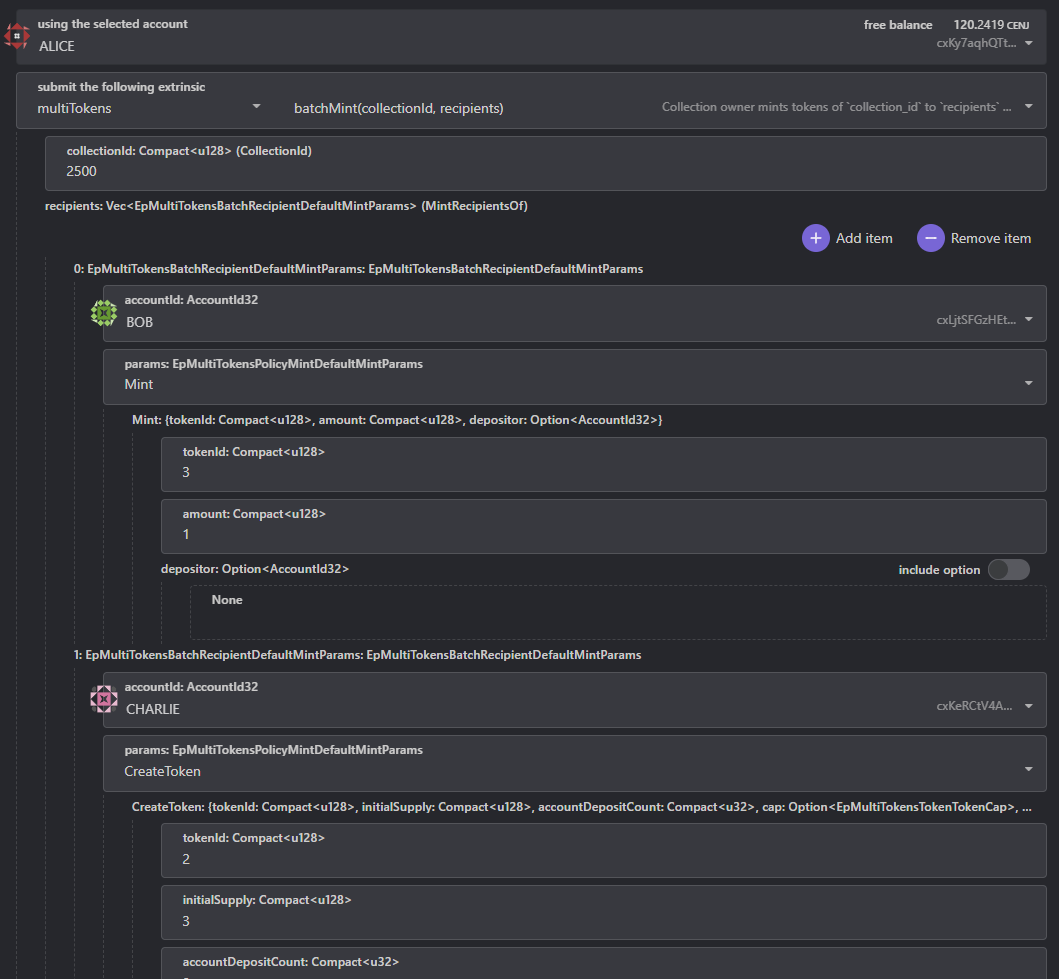
Batch Set Attribute
Using batch_set_attribute you can batch set attribute operations, allowing to set multiple attributes to a single collection / token. If token_id is None, the attribute is set on the collection. If it is Some, the attribute is set on the token.
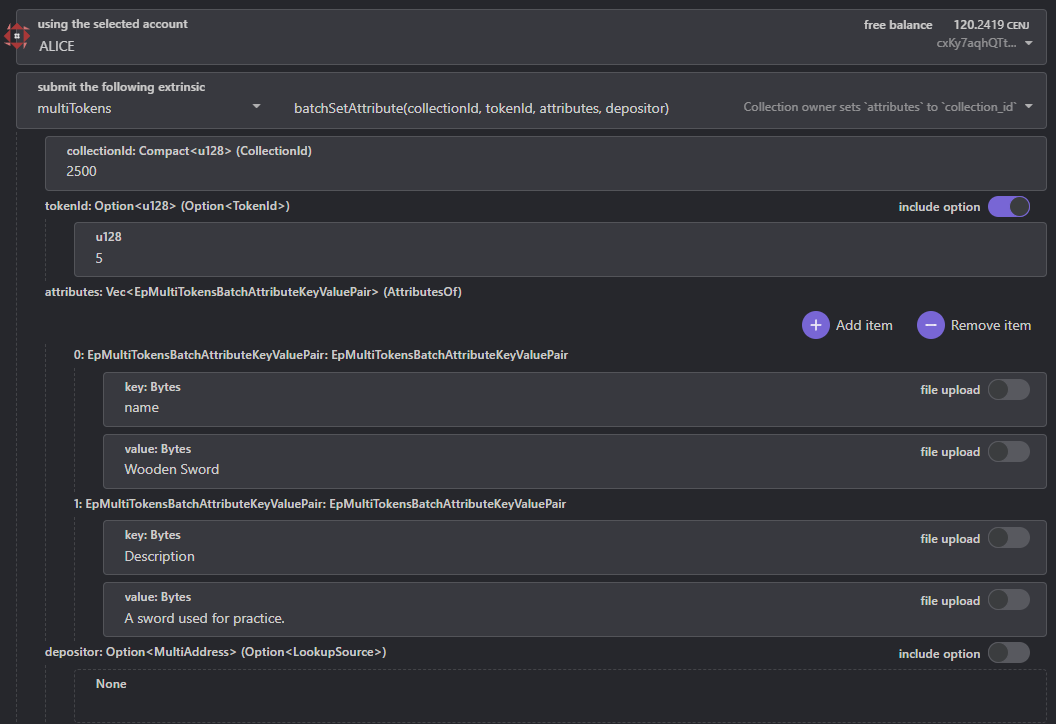
Remove All Attributes
Removes all attributes from the given collection_id or token_id.
If token_id is None, it removes all attributes of the collection. If token_id is Some, it removes all attributes of the token. attributeCount must match the number of attributes set in the collection/token, or the transaction will fail.
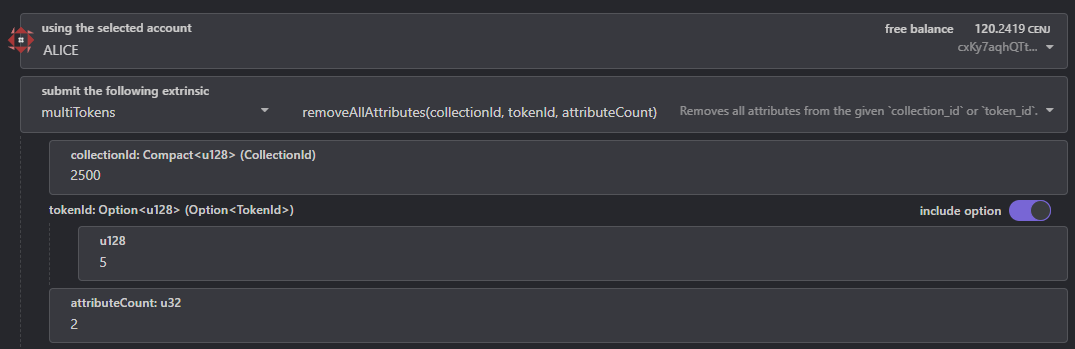
ENJ Infusion
The ENJ Infusion of a token represents the backing value of each unit in ENJ, which is returned to the token holder when it's Burn
ed.Each token unit may have some ENJ infused into it. The token creator can choose to infuse ENJ to any of its tokens at any given time, or at the time of creation.
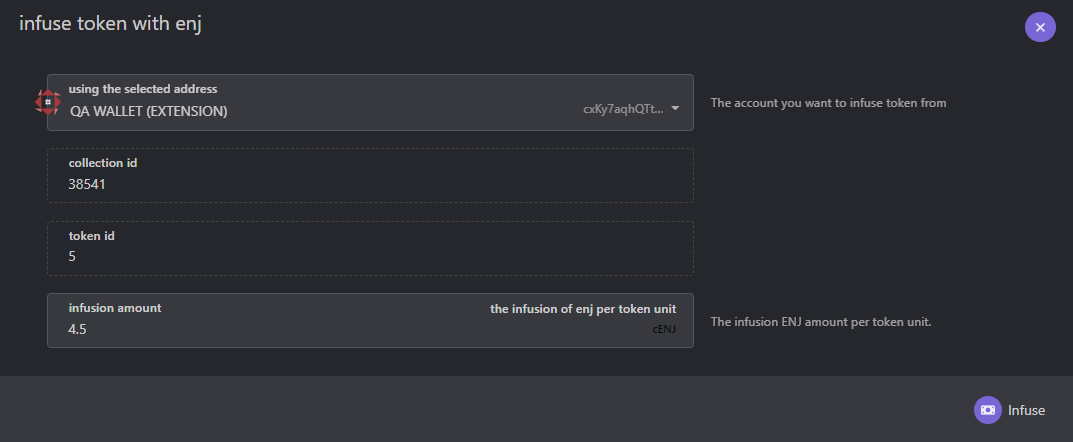
Infused ENJ can only be retrieved by burning the token supply. Burning the token releases the ENJ to the holder.
In addition, the token creator can choose to allow anyone to add ENJ infusion to an existing token, or restrict it so only the creator can add ENJ infusion.
Token Account Deposit
On top of the Storage Deposit
required to store the token on-chain, a Storage Deposit of 0.01 ENJ is required to store each Token Account on-chain. A Token Account is created when an account has a MultiToken balance of 1 or more, and it is destroyed when that balance becomes zero.It's important to note that the storage deposit is required for each new Token Account created, not for the total supply of tokens minted. For example:
-
Minting/transferring 1,000 of a single MultiToken to a single recipient account that doesn’t already hold a balance of that token will require creating a Token Account for that recipient. This process incurs a one-time storage deposit of only 0.01 ENJ, covering the entirety of the 1,000 tokens.
-
Minting/transferring any balance of a single MultiToken to 1,000 different recipient accounts, each of which doesn’t already hold a balance of that token, will require creating a Token Account for each recipient. This process incurs a storage deposit of 0.01 ENJ per account, resulting in a total deposit of 10 ENJ.
The token creator can reserve some ENJ for Account Deposits on token creation with the account_deposit_count field.
ENJ reserve for Account Deposits can be added / removed ahead of time by any account, with the update_account_deposit extrinsic.
On a mint/transfer operation, if a new Account Deposit is needed and there's no account deposit in reserve, the ENJ required for the account deposit will be taken on demand from the account that performed the mint or transfer. If it is an operator transfer, it is taken from the source account.
In the future, if the created Token Account is destroyed, the ENJ used for the Account Deposit is returned to the account that originally reserved the on-demand deposit.