Create QR Drops
Enjin Beam
is a QR code-based distribution system that allows users to claim tokens directly into their Enjin Wallet.By scanning a Beam QR code, users can receive promotional items, collectibles, or other tokens as part of marketing campaigns or events.
This is a great way for you to onboard new users.
- Some Enjin Coin on Enjin Matrixchain to pay for Transaction Fees and a deposit of 0.01 ENJ is required for the Token Account Deposit, for each new token holder.
You can obtain cENJ (Canary ENJ) for testing from the Canary faucet. - An Enjin Platform Account.
- A Collection and a Token to mint.
There are two ways to create an Enjin Beam:
Option A. Using the Enjin Dashboard
In the Platform menu, navigate to "Beams". Then, click the "Create Enjin Beam" button.
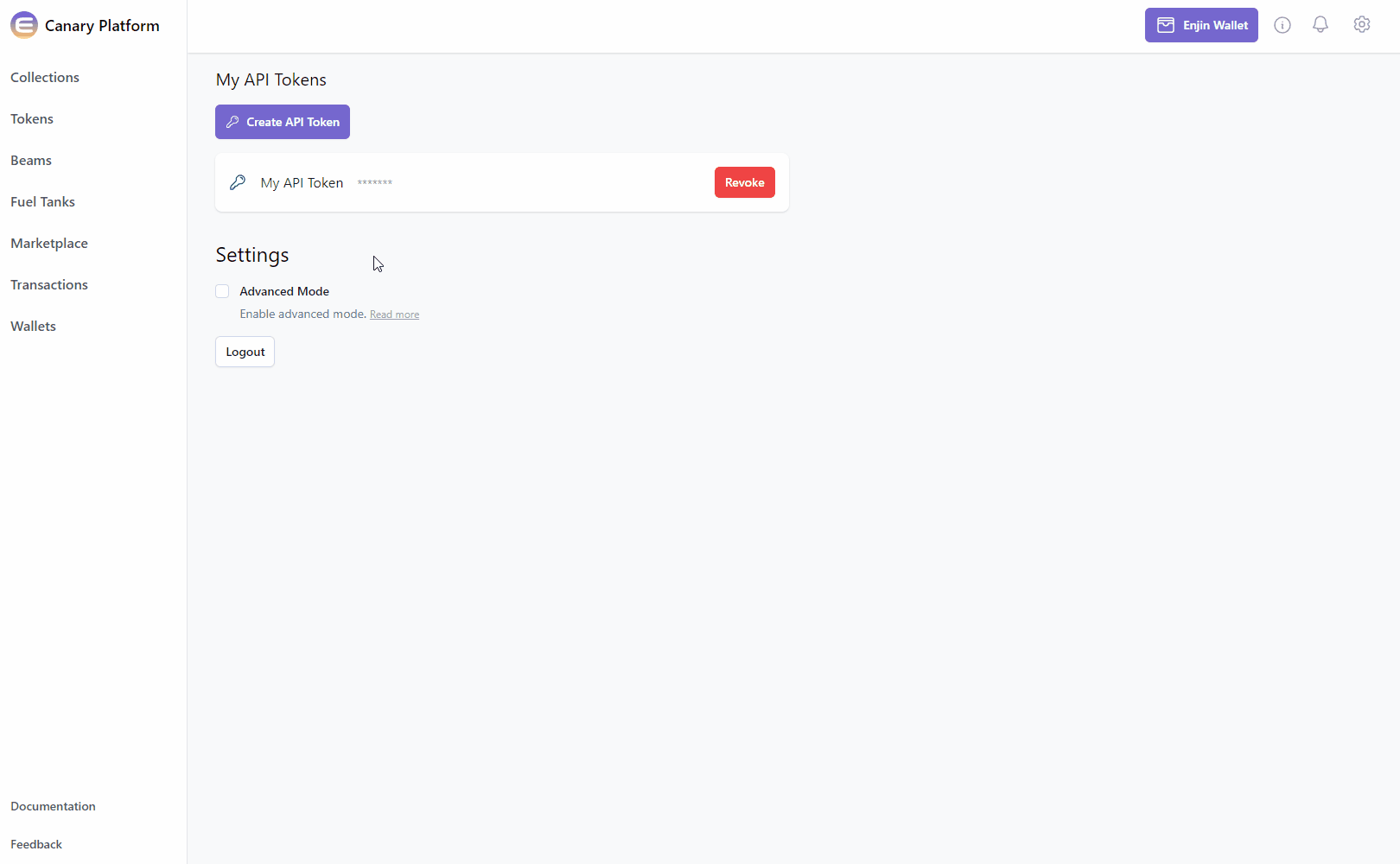
Fill in the beam settings and optional arguments in the corresponding fields.
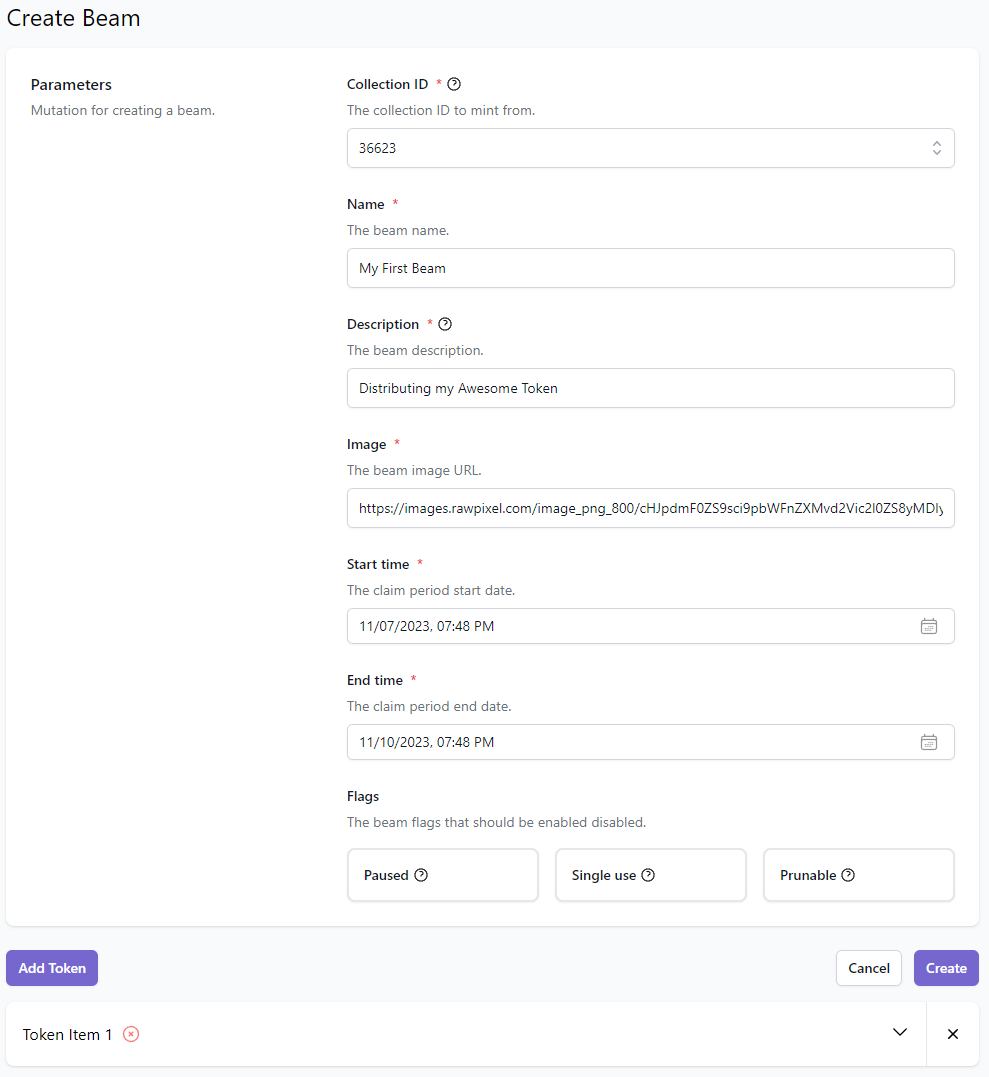
Fill the tokens that you want to include in this Beam (You can add more tokens by adding the "Add Token" button)
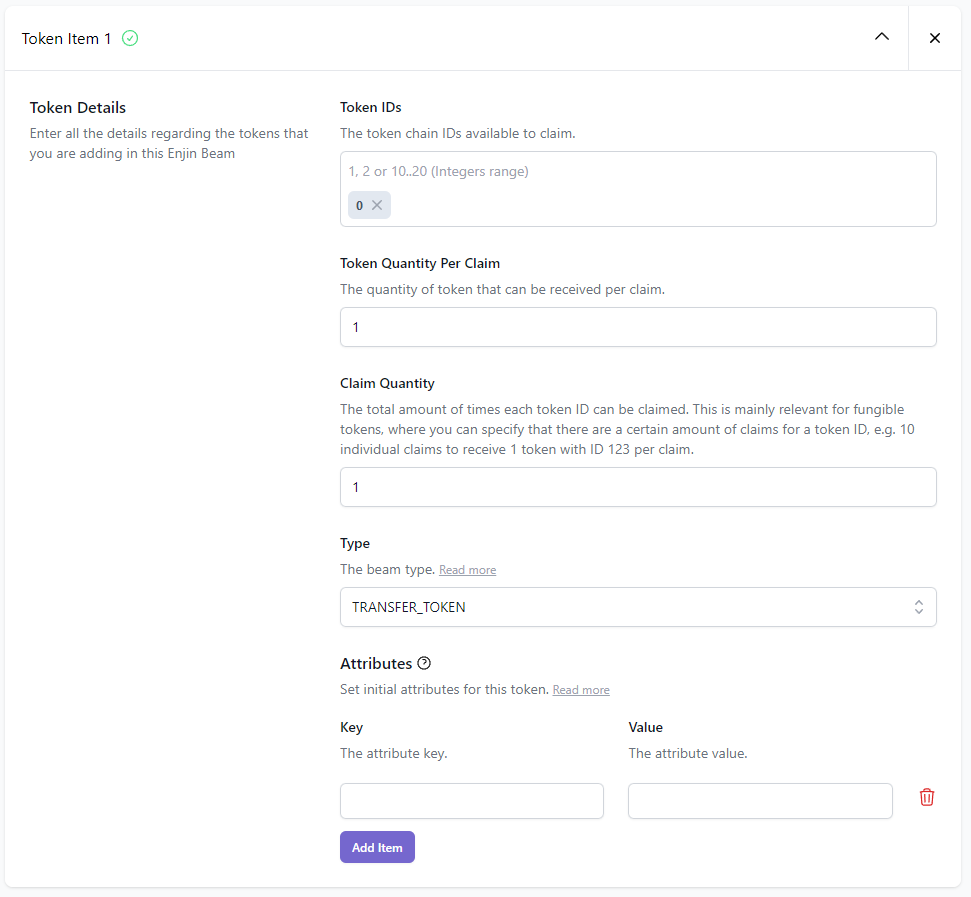
Once you're satisfied with the options, click on the "Create" button at the bottom right corner to create the request.
If a signature request is needed, approve it.
Once the Beam is created, locate it in the "Beams" menu, click the 3 vertical dots (⋮) to it's right, then click the "Claim" button to view the QR code.
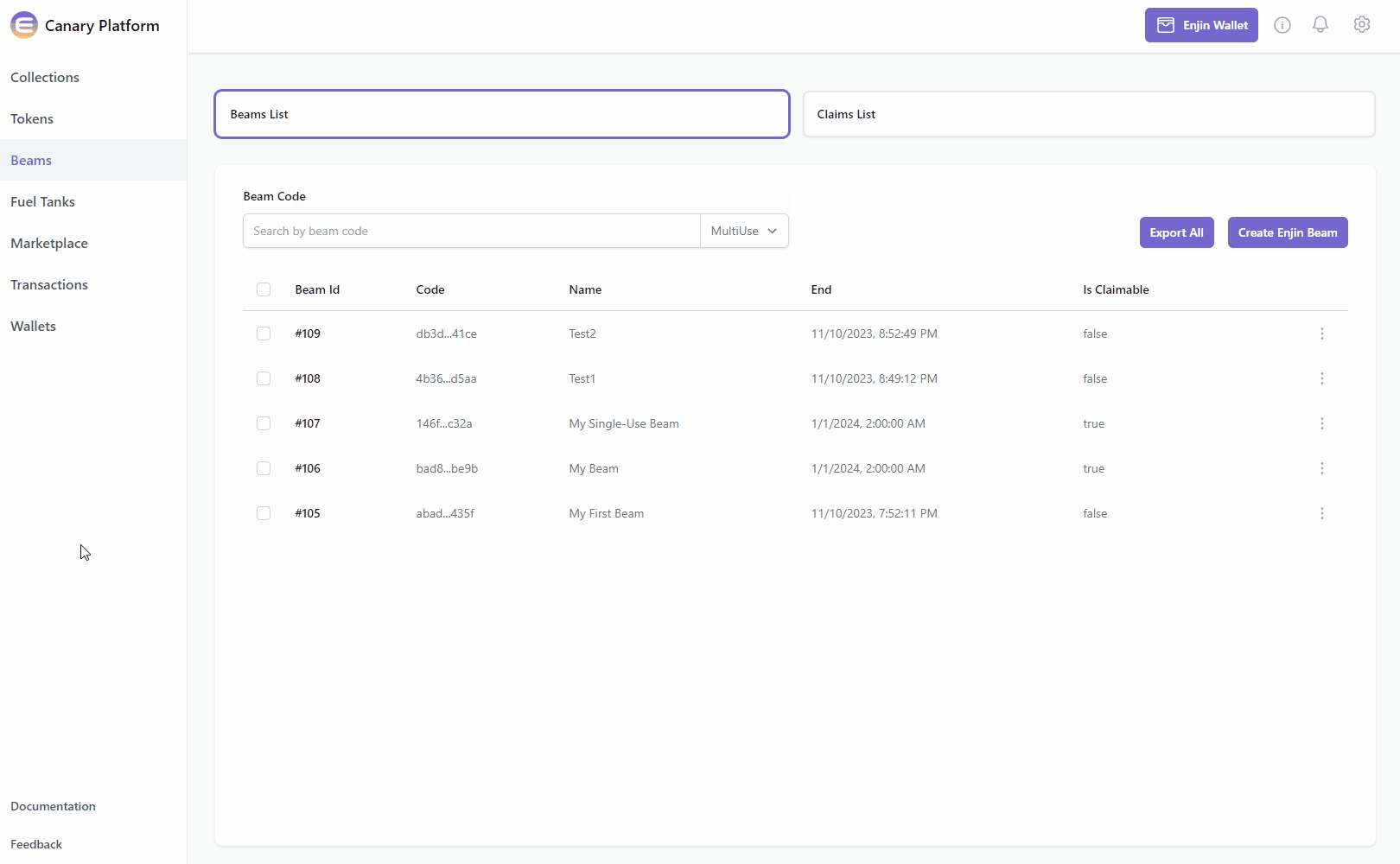
Please note, viewing multiple "Single-Use" QR codes is currently not available in the Platform User Interface.
For the time being, it can be viewed programmatically only via Enjin API & SDKs
The Enjin Beam is now ready to be shared to distribute tokens. Users can scan the QR code and instantly receive your token!
Next skillset to learn is mutating a collection / token.
Proceed to the Freezing & Thawing tutorial to learn more.
Option B. Using the Enjin API & SDKs
- Testnet:
http://platform.canary.enjin.io/graphql/beam - Mainnet:
http://platform.enjin.io/graphql/beam
Try the Beam Playground here:
First, create the Beam with the parameters of your choice, such as name, description, image, begin and end date & the number of assets that you would like to distribute.
Mutation:
- GraphQL
- cURL
- c# SDK
- C++ SDK
- Javascript
- Node.js
- Python
mutation CreateBeam {
CreateBeam(
name: "My Beam" #Specify beam name
description: "This is a test beam." #Specify beam description
image: "https://assets-global.website-files.com/60f57c496975b84c29335fb7/60f58bd888a6e86e3ff69551_Enjin.svg" #Specify url for beam image - shows during claim process
start: "1st January 2023" #Specify start date
end: "1st January 2024" #Specify end date
collectionId: 36623 #Select the collection ID
tokens: [{
tokenIds: ["1..10", "123"] #Select the Token IDs. Use comma for multiple tokenIds: ["123", "234"], 2 dots for range: ["123", "234..345"]
tokenQuantityPerClaim:1 #Specify the number of tokens a user can receive per claim
claimQuantity:1 #Specify the number of times a user can claim
type:MINT_ON_DEMAND #Select token distribution type
}]
)
}
curl --location 'https://platform.canary.enjin.io/graphql' \
-H 'Content-Type: application/json' \
-H 'Authorization: enjin_api_key' \
-d '{"query":"mutation CreateBeam(\r\n $name: String!\r\n $description: String!\r\n $image: String!\r\n $start: DateTime!\r\n $end: DateTime!\r\n $collection_id: BigInt!\r\n) {\r\n CreateBeam(\r\n name: $name\r\n description: $description\r\n image: $image\r\n start: $start\r\n end: $end\r\n collectionId: $collection_id\r\n tokens: [\r\n {\r\n tokenIds: [\"1..10\", \"123\"]\r\n tokenQuantityPerClaim: 1\r\n claimQuantity: 1\r\n type: MINT_ON_DEMAND\r\n }\r\n ]\r\n )\r\n}\r\n","variables":{"name":"My Beam","description":"This is a test beam.","image":"https://assets-global.website-files.com/60f57c496975b84c29335fb7/60f58bd888a6e86e3ff69551_Enjin.svg","start":"1st January 2023","end":"1st January 2024","collection_id":36623}}'
using System.Text.Json;
using Enjin.Platform.Sdk;
using Enjin.Platform.Sdk.Beam;
Cl
var tokens = new List<ClaimToken>
{
new ClaimToken()
.SetTokenIds(new List<IntegerRange>
{
new IntegerRange(1, 10),
new IntegerRange(123)
}.ToArray()
)
.SetClaimQuantity(1)
.SetTokenQuantityPerClaim(1)
.SetType(BeamType.MintOnDemand)
};
// Setup the mutation
var createBeam = new CreateBeam()
.SetName("My Beam")
.SetDescription("This is a test beam.")
.SetImage("https://assets-global.website-files.com/60f57c496975b84c29335fb7/60f58bd888a6e86e3ff69551_Enjin.svg")
.SetStart(new DateTime(2023, 1, 1))
.SetEnd(new DateTime(2024, 1, 1))
.SetCollectionId(36623)
.SetTokens(tokens.ToArray());
// Create and auth a client to send the request to the platform
var client = PlatformClient.Builder()
.SetBaseAddress("https://platform.canary.enjin.io")
.Build();
client.Auth("Your_Platform_Token_Here");
// Send the request and write the output to the console.
// Only the fields that were requested in the fragment will be filled in,
// other fields which weren't requested in the fragment will be set to null.
var response = await client.SendCreateBeam(createBeam);
Console.WriteLine(JsonSerializer.Serialize(response.Result.Data));
#include "EnjinPlatformSdkBeam/BeamMutations.hpp"
#include "EnjinPlatformSdkBeam/Beam.hpp"
#include <iostream>
using namespace enjin::platform::sdk;
using namespace enjin::platform::sdk::beam;
using namespace std;
int main() {
// Define the list of tokens and claim parameters to include in the Beam
vector<ClaimToken> claimTokens;
vector<IntegerRange> integerRanges;
integerRanges.emplace_back("1", "10");
integerRanges.emplace_back("123");
ClaimToken claimToken1 = ClaimToken()
.SetTokenIds(make_shared<SerializableArray<IntegerRange>>(integerRanges))
.SetClaimQuantity(make_shared<SerializableInt>(1))
.SetTokenQuantityPerClaim(make_shared<SerializableInt>(1))
.SetType(BeamType::MintOnDemand);
claimTokens.push_back(claimToken1);
DateTime startAt = DateTime::Parse("2023-01-01T00:00:00+0"); // Note the date string should be in ISO 8601 format.
DateTime endAt = DateTime::Parse("2024-01-01T00:00:00+0"); // Note the date string should be in ISO 8601 format.
// Setup mutation
CreateBeam createBeam = CreateBeam()
.SetName(make_shared<SerializableString>("My Beam"))
.SetDescription(make_shared<SerializableString>("This is a test beam."))
.SetImage(make_shared<SerializableString>("https://assets-global.website-files.com/60f57c496975b84c29335fb7/60f58bd888a6e86e3ff69551_Enjin.svg"))
.SetStart(make_shared<DateTime>(startAt))
.SetEnd(make_shared<DateTime>(endAt))
.SetCollectionId(make_shared<SerializableString>("36623"))
.SetTokens(make_shared<SerializableArray<ClaimToken>>(claimTokens));
// Create and auth a client to send the request to the platform
unique_ptr<PlatformClient> client = PlatformClient::Builder()
.SetBaseAddress("https://platform.canary.enjin.io")
.Build();
client->Auth("Your_Platform_Token_Here");
// Send the request then get the response and write the output to the console.
// Only the fields that were requested in the fragment will be filled in,
// other fields which weren't requested in the fragment will be set to null.
future<PlatformResponsePtr<GraphQlResponse<std::string>>> futureResponse = SendCreateBeam(*client, createBeam);
// Get the platform response holding the HTTP data
PlatformResponsePtr<GraphQlResponse<std::string>> response = futureResponse.get();
// Get the result, a GraphQL response, holding the GraphQL data
const optional<GraphQlResponse<std::string>>& gqlResult = response->GetResult();
// Write the result data to the console
if (gqlResult.has_value() && gqlResult->IsSuccess())
{
const optional<std::string>& beamCode = gqlResult->GetData()->GetResult();
std::cout << beamCode.value() << std::endl;
}
// Write any error messages to the console
if (gqlResult.has_value() && gqlResult->HasErrors())
{
const optional<vector<GraphQlError>>& errors = gqlResult->GetErrors();
for (const GraphQlError& error : errors.value()) {
std::cout << error.GetMessage().value() << std::endl;
}
}
client.reset();
return 0;
}
fetch('https://platform.canary.enjin.io/graphql', {
method: 'POST',
headers: {'Content-Type': 'application/json','Authorization': 'Your_Platform_Token_Here'},
body: JSON.stringify({
query: `
mutation CreateBeam
(
$name: String!
$description: String!
$image: String!
$start: DateTime!
$end: DateTime!
$collection_id: BigInt!
) {
CreateBeam(
name: $name
description: $description
image: $image
start: $start
end: $end
collectionId: $collection_id
tokens: [{
tokenIds: ["1..10", "123"] #Select the Token IDs. Use comma for multiple tokenIds ["123", "234"], 2 dots for range: ["123", "234..345"]
tokenQuantityPerClaim:1 #Specify the number of tokens a user can receive per claim
claimQuantity:1 #Specify the number of times a user can claim
type:MINT_ON_DEMAND #Select token distribution type
}]
)
}
`,
variables: {
name: "My Beam", //Specify beam name
description: "This is a test beam.", //Specify beam description
image: "https://assets-global.website-files.com/60f57c496975b84c29335fb7/60f58bd888a6e86e3ff69551_Enjin.svg", //Specify url for beam image - shows during claim process
start: "1st January 2023", //Specify start date
end: "1st January 2024", //Specify end date
collection_id: 36623 //Select the collection ID
}
}),
})
.then(response => response.json())
.then(data => console.log(data));
const axios = require('axios');
axios.post('https://platform.canary.enjin.io/graphql', {
query: `
mutation CreateBeam
(
$name: String!
$description: String!
$image: String!
$start: DateTime!
$end: DateTime!
$collection_id: BigInt!
) {
CreateBeam(
name: $name
description: $description
image: $image
start: $start
end: $end
collectionId: $collection_id
tokens: [{
tokenIds: ["1..10" ,"123"] #Select the Token IDs. Use comma for multiple tokenIds: ["123", "234"], 2 dots for range: ["123", "234..345"]
tokenQuantityPerClaim:1 #Specify the number of tokens a user can receive per claim
claimQuantity:1 #Specify the number of times a user can claim
type:MINT_ON_DEMAND #Select token distribution type
}]
)
}
`,
variables: {
name: "My Beam", //Specify beam name
description: "This is a test beam.", //Specify beam description
image: "https://assets-global.website-files.com/60f57c496975b84c29335fb7/60f58bd888a6e86e3ff69551_Enjin.svg", //Specify url for beam image - shows during claim process
start: "1st January 2023", //Specify start date
end: "1st January 2024", //Specify end date
collection_id: 36623 //Select the collection ID
}
}, {
headers: {'Content-Type': 'application/json','Authorization': 'Your_Platform_Token_Here'}
})
.then(response => console.log(response.data))
.catch(error => console.error(error));
import requests
query = '''
mutation CreateBeam
(
$name: String!
$description: String!
$image: String!
$start: DateTime!
$end: DateTime!
$collection_id: BigInt!
) {
CreateBeam(
name: $name
description: $description
image: $image
start: $start
end: $end
collectionId: $collection_id
tokens: [{
tokenIds: ["1..10", "123"] #Select the Token IDs. Use comma for multiple tokenIds: ["123", "234"], 2 dots for range: ["123", "234..345"]
tokenQuantityPerClaim:1 #Specify the number of tokens a user can receive per claim
claimQuantity:1 #Specify the number of times a user can claim
type:MINT_ON_DEMAND #Select token distribution type
}]
)
}
'''
variables = {
'name': "My Beam", #Specify beam name
'description': "This is a test beam.", #Specify beam description
'image': "https://assets-global.website-files.com/60f57c496975b84c29335fb7/60f58bd888a6e86e3ff69551_Enjin.svg", #Specify url for beam image - shows during claim process
'start': "1st January 2023", #Specify start date
'end': "1st January 2024", #Specify end date
'collection_id': 36623 #Select the collection ID
}
response = requests.post('https://platform.canary.enjin.io/graphql',
json={'query': query, 'variables': variables},
headers={'Content-Type': 'application/json', 'Authorization': 'Your_Platform_Token_Here'}
)
print(response.json())
Next you will need to send a query to get one of the two different code types.
- Multi-Use Codes: Useful for advertising.
- Single-Use Codes: Useful for rewarding individuals.
Query: Multi-Use Codes
- GraphQL
- cURL
- c# SDK
- C++ SDK
- Javascript
- Node.js
- Python
query GetBeam {
GetBeam(code: "adab7ac8bda71c2e2bf8a3228f0a435f") { #Set the beam code
id
code
name
description
image
start
end
isClaimable
claimsRemaining
qr {
url
payload
}
collection {
collectionId
maxTokenCount
maxTokenSupply
forceSingleMint
frozen
network
}
}
}
curl --location 'https://platform.canary.enjin.io/graphql' \
-H 'Content-Type: application/json' \
-H 'Authorization: enjin_api_key' \
-d '{"query":"query GetBeam($code: String!) {\r\n GetBeam(code: $code) {\r\n id\r\n code\r\n name\r\n description\r\n image\r\n start\r\n end\r\n isClaimable\r\n claimsRemaining\r\n qr {\r\n url\r\n payload\r\n }\r\n collection {\r\n collectionId\r\n maxTokenCount\r\n maxTokenSupply\r\n forceSingleMint\r\n frozen\r\n network\r\n }\r\n }\r\n}\r\n","variables":{"code":"adab7ac8bda71c2e2bf8a3228f0a435f"}}'
using System.Text.Json;
using Enjin.Platform.Sdk;
using Enjin.Platform.Sdk.Beam;
// Setup the query
var getBeam = new GetBeam()
.SetCode("adab7ac8bda71c2e2bf8a3228f0a435f");
// Define and assign the return data fragment to the query
var beamFragment = new BeamFragment()
.WithId()
.WithCode()Wi
.WithName()
.WithDescription()
.WithImage()
.WithStart()
.WithEnd()
.WithQr(new BeamQrFragment()
.WithUrl()
.WithPayload()
)
.WithCollection(new CollectionFragment()
.WithCollectionId()
.WithMaxTokenCount()
.WithMaxTokenSupply()
.WithForceSingleMint()
.WithFrozen()
.WithNetwork()
);
// Create and auth a client to send the request to the platform
var client = PlatformClient.Builder()
.SetBaseAddress("https://platform.canary.enjin.io")
.Build();
client.Auth("Your_Platform_Token_Here");
// Send the request and write the output to the console.
// Only the fields that were requested in the fragment will be filled in,
// other fields which weren't requested in the fragment will be set to null.
var response = await client.SendGetBeam(getBeam);
Console.WriteLine(JsonSerializer.Serialize(response.Result.Data));
#include "EnjinPlatformSdkBeam/BeamQueries.hpp"
#include "EnjinPlatformSdkBeam/Beam.hpp"
#include <iostream>
using namespace enjin::platform::sdk;
using namespace enjin::platform::sdk::beam;
using namespace std;
int main() {
// Set up the query
GetBeam getBeam = GetBeam()
.SetCode(make_shared<SerializableString>("adab7ac8bda71c2e2bf8a3228f0a435f"));
// Define the fragment for the returned data
BeamFragment beamFragment = BeamFragment()
.WithId()
.WithCode()
.WithName()
.WithDescription()
.WithImage()
.WithStart()
.WithEnd()
.WithQr(make_shared<BeamQrFragment>(
BeamQrFragment()
.WithUrl()
.WithPayload()
)
)
.WithCollection(make_shared<CollectionFragment>(
CollectionFragment()
.WithCollectionId()
.WithMaxTokenCount()
.WithMaxTokenSupply()
.WithForceSingleMint()
.WithFrozen()
.WithNetwork()
)
);
getBeam.SetFragment(make_shared<BeamFragment>(beamFragment));
// Create and auth a client to send the request to the platform
unique_ptr<PlatformClient> client = PlatformClient::Builder()
.SetBaseAddress("https://platform.canary.enjin.io")
.Build();
client->Auth("Your_Platform_Token_Here");
// Send the request then get the response and write the output to the console.
// Only the fields that were requested in the fragment will be filled in,
// other fields which weren't requested in the fragment will be set to null.
future<PlatformResponsePtr<GraphQlResponse<Beam>>> futureResponse = SendGetBeam(*client, getBeam);
// Get the platform response holding the HTTP data
PlatformResponsePtr<GraphQlResponse<Beam>> response = futureResponse.get();
// Get the result, a GraphQL response, holding the GraphQL data
const optional<GraphQlResponse<Beam>>& gqlResult = response->GetResult();
// Write the result data to the console
if (gqlResult.has_value() && gqlResult->IsSuccess())
{
const optional<Beam>& beam = gqlResult->GetData()->GetResult();
std::cout << beam->GetCode().value() << std::endl;
}
// Write any error messages to the console
if (gqlResult.has_value() && gqlResult->HasErrors())
{
const optional<vector<GraphQlError>>& errors = gqlResult->GetErrors();
for (const GraphQlError& error : errors.value()) {
std::cout << error.GetMessage().value() << std::endl;
}
}
client.reset();
return 0;
}
fetch('https://platform.canary.enjin.io/graphql', {
method: 'POST',
headers: {'Content-Type': 'application/json','Authorization': 'Your_Platform_Token_Here'},
body: JSON.stringify({
query: `
query GetBeam
(
$code: String!
) {
GetBeam(code: $code) {
id
code
name
description
image
start
end
isClaimable
claimsRemaining
qr {
url
payload
}
collection {
collectionId
maxTokenCount
maxTokenSupply
forceSingleMint
frozen
network
}
}
}
`,
variables: {
code: "adab7ac8bda71c2e2bf8a3228f0a435f" //Set the beam code
}
}),
})
.then(response => response.json())
.then(data => console.log(data));
const axios = require('axios');
axios.post('https://platform.canary.enjin.io/graphql', {
query: `
query GetBeam
(
$code: String!
) {
GetBeam(code: $code) {
id
code
name
description
image
start
end
isClaimable
claimsRemaining
qr {
url
payload
}
collection {
collectionId
maxTokenCount
maxTokenSupply
forceSingleMint
frozen
network
}
}
}
`,
variables: {
code: "adab7ac8bda71c2e2bf8a3228f0a435f" //Set the beam code
}
}, {
headers: {'Content-Type': 'application/json','Authorization': 'Your_Platform_Token_Here'}
})
.then(response => console.log(response.data))
.catch(error => console.error(error));
import requests
query = '''
query GetBeam
(
$code: String!
) {
GetBeam(code: $code) {
id
code
name
description
image
start
end
isClaimable
claimsRemaining
qr {
url
payload
}
collection {
collectionId
maxTokenCount
maxTokenSupply
forceSingleMint
frozen
network
}
}
}
'''
variables = {
'code': "adab7ac8bda71c2e2bf8a3228f0a435f" #Set the beam code
}
response = requests.post('https://platform.canary.enjin.io/graphql',
json={'query': query, 'variables': variables},
headers={'Content-Type': 'application/json', 'Authorization': 'Your_Platform_Token_Here'}
)
print(response.json())
Query: Single-Use Codes
- GraphQL
- cURL
- c# SDK
- C++ SDK
- Javascript
- Node.js
- Python
query GetSingleUseCodes {
GetSingleUseCodes(code: "adab7ac8bda71c2e2bf8a3228f0a435f") { #Set the beam code
edges {
cursor
node {
qr {
url
}
}
}
totalCount
pageInfo {
hasPreviousPage
hasNextPage
startCursor
endCursor
}
}
}
curl --location 'https://platform.canary.enjin.io/graphql' \
-H 'Content-Type: application/json' \
-H 'Authorization: enjin_api_key' \
-d '{"query":"query GetSingleUseCodes($code: String!) {\r\n GetSingleUseCodes(code: $code) {\r\n edges {\r\n cursor\r\n node {\r\n qr {\r\n url\r\n }\r\n }\r\n }\r\n totalCount\r\n pageInfo {\r\n hasPreviousPage\r\n hasNextPage\r\n startCursor\r\n endCursor\r\n }\r\n }\r\n}\r\n","variables":{"code":"adab7ac8bda71c2e2bf8a3228f0a435f"}}'
using System.Text.Json;
using Enjin.Platform.Sdk;
using Enjin.Platform.Sdk.Beam;
// Setup the query
var getSingleUseCodes = new GetSingleUseCodes()
.SetCode("adab7ac8bda71c2e2bf8a3228f0a435f");
// Define and assign the return data fragment to the query
var beamConnectionFragment = new ConnectionFragment<BeamClaimFragment>()
.WithEdges(new EdgeFragment<BeamClaimFragment>()
.WithCursor()
.WithNode(new BeamClaimFragment()
.WithQr(
new BeamQrFragment()
.WithUrl()
)
)
)
.WithTotalCount()
.WithPageInfo(new PageInfoFragment()
.WithHasPreviousPage()
.WithHasNextPage()
.WithStartCursor()
.WithEndCursor()
);
getSingleUseCodes.Fragment(beamConnectionFragment);
// Create and auth a client to send the request to the platform
var client = PlatformClient.Builder()
.SetBaseAddress("https://platform.canary.enjin.io")
.Build();
client.Auth("Your_Platform_Token_Here");
// Send the request and write the output to the console.
// Only the fields that were requested in the fragment will be filled in,
// other fields which weren't requested in the fragment will be set to null.
var response = await client.SendGetSingleUseCodes(getSingleUseCodes);
Console.WriteLine(JsonSerializer.Serialize(response.Result.Data));
#include "EnjinPlatformSdkBeam/BeamQueries.hpp"
#include "EnjinPlatformSdkBeam/Beam.hpp"
#include <iostream>
using namespace enjin::platform::sdk;
using namespace enjin::platform::sdk::beam;
using namespace std;
int main() {
// Set up the query
GetSingleUseCodes getSingleUseCodes = GetSingleUseCodes()
.SetCode(make_shared<SerializableString>("adab7ac8bda71c2e2bf8a3228f0a435f"));
// Define Fragments for the returned data
BeamClaimFragment beamClaimFragment = BeamClaimFragment();
BeamQrFragment beamQrFragment = BeamQrFragment().WithUrl();
beamClaimFragment.WithQr(make_shared<BeamQrFragment>(beamQrFragment));
PageInfoFragment pageInfoFragment = PageInfoFragment()
.WithHasPreviousPage()
.WithHasNextPage()
.WithHasStartCursor()
.WithHasEndCursor();
// Connection fragments are used for paginated data
ConnectionFragment<BeamClaimFragment> beamConnectionFragment = ConnectionFragment<BeamClaimFragment>()
.WithEdges(
make_shared<EdgeFragment<BeamClaimFragment>>(
EdgeFragment<BeamClaimFragment>()
.WithCursor()
.WithNode(make_shared<BeamClaimFragment>(beamClaimFragment))
)
)
.WithTotalCount()
.WithPageInfo(make_shared<PageInfoFragment>(pageInfoFragment));
getSingleUseCodes.SetFragment(make_shared<ConnectionFragment<BeamClaimFragment>>(beamConnectionFragment));
// Create and auth a client to send the request to the platform
unique_ptr<PlatformClient> client = PlatformClient::Builder()
.SetBaseAddress("https://platform.canary.enjin.io")
.Build();
client->Auth("Your_Platform_Token_Here");
// Send the request then get the response and write the output to the console.
// Only the fields that were requested in the fragment will be filled in,
// other fields which weren't requested in the fragment will be set to null.
future<PlatformResponsePtr<GraphQlResponse<Connection<BeamClaim>>>> futureResponse = SendGetSingleUseCodes(*client, getSingleUseCodes);
// Get the platform response holding the HTTP data
PlatformResponsePtr<GraphQlResponse<Connection<BeamClaim>>> response = futureResponse.get();
// Get the result, a GraphQL response, holding the GraphQL data
const optional<GraphQlResponse<Connection<BeamClaim>>>& gqlResult = response->GetResult();
// Write the result data to the console
if (gqlResult.has_value() && gqlResult->IsSuccess())
{
const optional<Connection<BeamClaim>>& singleUseCodes = gqlResult->GetData()->GetResult();
std::cout << singleUseCodes->GetTotalCount().value() << std::endl;
}
// Write any error messages to the console
if (gqlResult.has_value() && gqlResult->HasErrors())
{
const optional<vector<GraphQlError>>& errors = gqlResult->GetErrors();
for (const GraphQlError& error : errors.value()) {
std::cout << error.GetMessage().value() << std::endl;
}
}
client.reset();
return 0;
}
fetch('https://platform.canary.enjin.io/graphql', {
method: 'POST',
headers: {'Content-Type': 'application/json','Authorization': 'Your_Platform_Token_Here'},
body: JSON.stringify({
query: `
query GetSingleUseCodes
(
$code: String!
) {
GetSingleUseCodes(code: $code) {
edges {
cursor
node {
qr {
url
}
}
}
totalCount
pageInfo {
hasPreviousPage
hasNextPage
startCursor
endCursor
}
}
}
`,
variables: {
code: "adab7ac8bda71c2e2bf8a3228f0a435f" //Set the beam code
}
}),
})
.then(response => response.json())
.then(data => console.log(data));
const axios = require('axios');
axios.post('https://platform.canary.enjin.io/graphql', {
query: `
query GetSingleUseCodes
(
$code: String!
) {
GetSingleUseCodes(code: $code) {
edges {
cursor
node {
qr {
url
}
}
}
totalCount
pageInfo {
hasPreviousPage
hasNextPage
startCursor
endCursor
}
}
}
`,
variables: {
code: "adab7ac8bda71c2e2bf8a3228f0a435f" //Set the beam code
}
}, {
headers: {'Content-Type': 'application/json','Authorization': 'Your_Platform_Token_Here'}
})
.then(response => console.log(response.data))
.catch(error => console.error(error));
import requests
query = '''
query GetSingleUseCodes
(
$code: String!
) {
GetSingleUseCodes(code: $code) {
edges {
cursor
node {
qr {
url
}
}
}
totalCount
pageInfo {
hasPreviousPage
hasNextPage
startCursor
endCursor
}
}
}
'''
variables = {
'code': "adab7ac8bda71c2e2bf8a3228f0a435f" #Set the beam code
}
response = requests.post('https://platform.canary.enjin.io/graphql',
json={'query': query, 'variables': variables},
headers={'Content-Type': 'application/json', 'Authorization': 'Your_Platform_Token_Here'}
)
print(response.json())
To learn how to use GraphQL cursors for pagination, head to Using the API --> Pagination.
The Enjin Beam is now ready to be shared to distribute tokens. Users can scan the QR code and instantly receive your token!
For a comprehensive view of all available arguments for queries and mutations, please refer to our API Reference. This resource will guide you on how to use the GraphiQL Playground to explore the full structure and functionality of our API.
For instance, you'll find settings such as different Beam flags types with the Flags argument.
Proceed to the Freezing & Thawing tutorial to learn more.