Freezing & Thawing
"Freezing" refers to the process of temporarily suspending the transferability of a collection or a specific token.
This action provides you greater control over the movement of assets, enhancing security and enabling unique use-cases.
One such use-case is the implementation of "Soulbound" tokens. A Soulbound token is bound to a specific address and cannot be transferred out of the wallet it's minted on. This feature can be used to create unique gameplay mechanics, loyalty rewards, and more.
Note, freezing only applies to transfers, which also results in marketplace listings being unpurchasable.
Freezing does not suspend token minting.
Freeze States
A freeze state determines whether a token can be transferred and the conditions under which it remains locked or becomes transferrable. This feature enables token creators to define unique behaviors and restrictions for their assets, supporting scenarios like enhanced security, gameplay mechanics, or compliance needs.
Explanation of Freeze States
-
Permanent:
The token is permanently frozen and cannot be transferred to another account under any circumstances. Use this state for tokens that are intended to stay bound to their original holder, such as "Soulbound" tokens for identity or loyalty purposes. -
Temporary:
The token is temporarily frozen, restricting transfers until it is explicitly thawed by the collection owner. This state is ideal for implementing time-limited restrictions or conditional asset movement. -
Never:
The token is always transferrable and cannot be frozen. Choose this state if you want the token to remain unrestricted in its movement across wallets and platforms.
- Some Enjin Coin on Enjin Matrixchain to pay for Transaction Fees.
You can obtain cENJ (Canary ENJ) for testing from the Canary faucet. - An Enjin Platform Account.
- A Collection and a Token to freeze.
There are two ways to Freeze / Thaw:
Option A. Using the Enjin Dashboard
This tutorial illustrates the process of freezing a collection.
However, the same steps can be applied to freeze or thaw tokens.
Simply navigate to the corresponding menu for tokens instead of collections, or for thawing instead of freezing.
Freezing an entire collection
In the Platform menu, navigate to "Collections".
Locate the collection you wish to freeze, click the 3 vertical dots (⋮) to it's right, then click the "Freeze" button.
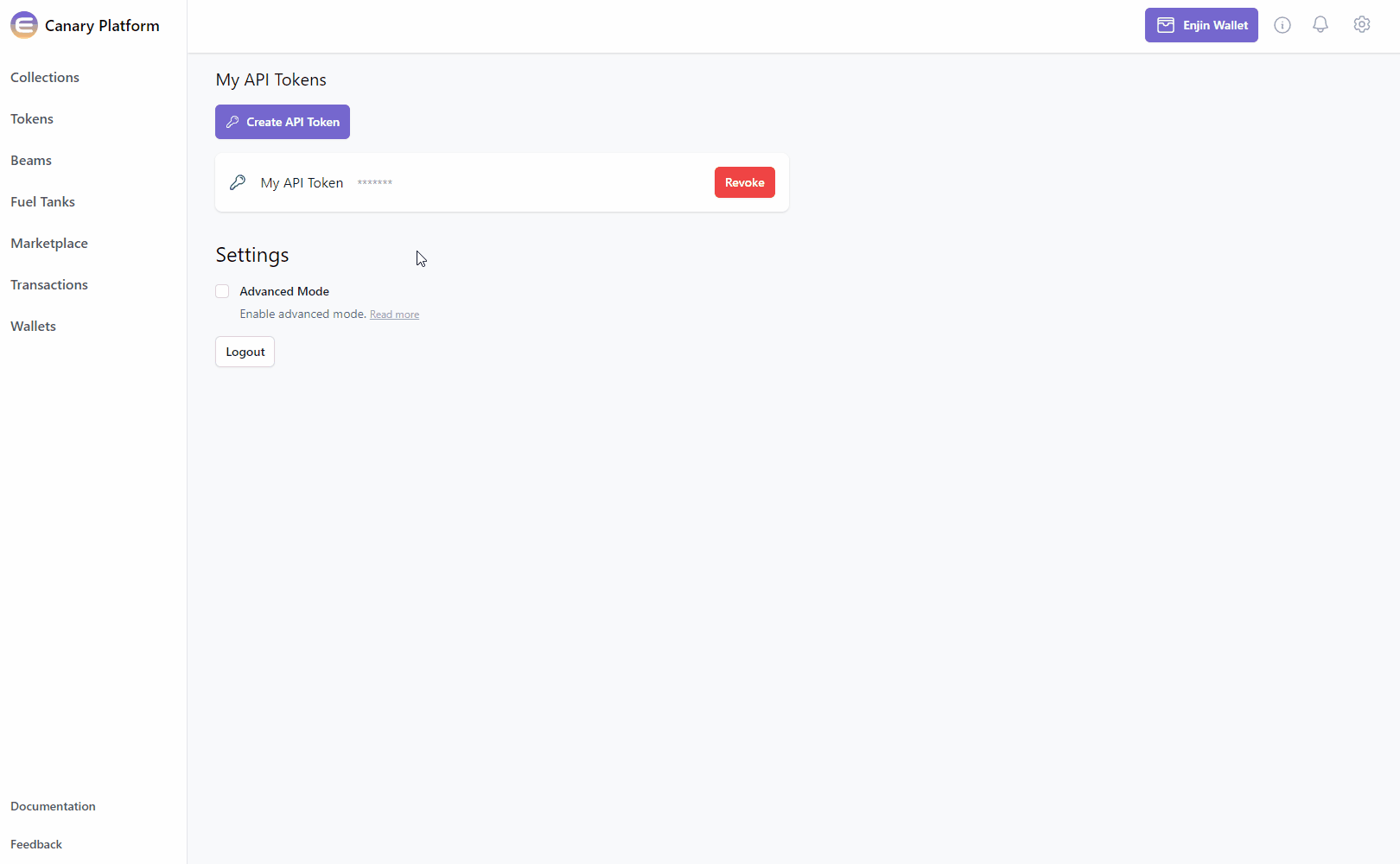
Choose the freeze state, and click on the "Freeze" button.
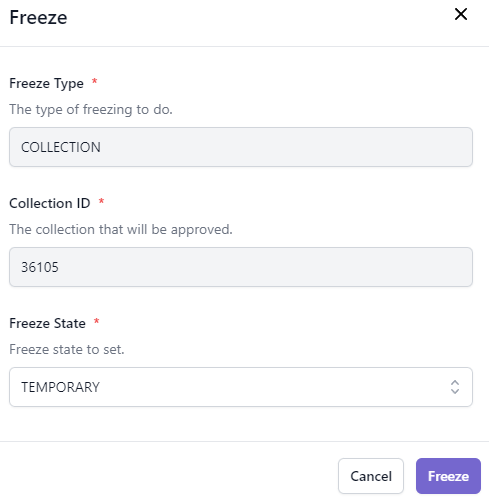
The Transaction Request will then appear in the "Transactions" menu.
Since this request requires a Transaction
, it'll need to be signed with your Wallet.- If a Wallet Daemon is running and configured, the transaction request will be signed automatically.
- If a wallet is connected such as the Enjin Wallet or Polkadot.js, the transaction must be signed manually by clicking the "Sign" button and approving the signature request in your wallet.
Option B. Using the Enjin API & SDKs
Freezing a Collection or Token
By freezing a collection, all tokens within that collection will be frozen, meaning they cannot be burned or transferred out of the wallet they're currently in.
Freezing an entire collection
Use the Freeze mutation and the freezeType: COLLECTION argument to freeze a collection.
- GraphQL
- cURL
- c# SDK
- C++ SDK
- Javascript
- Node.js
- Python
mutation FreezeCollection{
Freeze(
collectionId: 36105 #Specify the collection ID
freezeType: COLLECTION #For collection freezing
){
id
method
state
}
}
curl --location 'https://platform.canary.enjin.io/graphql' \
-H 'Content-Type: application/json' \
-H 'Authorization: enjin_api_key' \
-d '{"query":"mutation FreezeCollection($collection_id: BigInt!, $freeze_type: FreezeType!) {\r\n Freeze(collectionId: $collection_id, freezeType: $freeze_type) {\r\n id\r\n method\r\n state\r\n }\r\n}","variables":{"collection_id":36105,"freeze_type":"COLLECTION"}}'
using System.Text.Json;
using Enjin.Platform.Sdk;
// Setup the mutation
var freezeCollection = new Freeze()
.SetCollectionId(36105)
.SetFreezeType(FreezeType.Collection);
// Define and assign the return data fragment to the mutation
var transactionFragment = new TransactionFragment()
.WithId()
.WithMethod()
.WithState();
freezeCollection.Fragment(transactionFragment);
// Create and auth a client to send the request to the platform
var client = PlatformClient.Builder()
.SetBaseAddress("https://platform.canary.enjin.io")
.Build();
client.Auth("Your_Platform_Token_Here");
// Send the request and write the output to the console.
// Only the fields that were requested in the fragment will be filled in,
// other fields which weren't requested in the fragment will be set to null.
var response = await client.SendFreeze(freezeCollection);
Console.WriteLine(JsonSerializer.Serialize(response.Result.Data));
#include "EnjinPlatformSdk/CoreMutations.hpp"
#include <iostream>
using namespace enjin::platform::sdk;
using namespace std;
int main() {
// Set up the mutation
Freeze freezeCollection = Freeze()
.SetCollectionId(make_shared<SerializableString>("36105"))
.SetFreezeType(FreezeType::Collection);
// Define Fragment for the returned data
TransactionFragment transactionFragment = TransactionFragment()
.WithId()
.WithMethod()
.WithState();
freezeCollection.SetFragment(make_shared<TransactionFragment>(transactionFragment));
// Create and auth a client to send the request to the platform
unique_ptr<PlatformClient> client = PlatformClient::Builder()
.SetBaseAddress("https://platform.canary.enjin.io")
.Build();
client->Auth("Your_Platform_Token_Here");
// Send the request then get the response and write the output to the console.
// Only the fields that were requested in the fragment will be filled in,
// other fields which weren't requested in the fragment will be set to null.
future<PlatformResponsePtr<GraphQlResponse<Transaction>>> futureResponse = SendFreeze(*client, freezeCollection);
// Get the platform response holding the HTTP data
PlatformResponsePtr<GraphQlResponse<Transaction>> response = futureResponse.get();
// Get the result, a GraphQL response, holding the GraphQL data
const optional<GraphQlResponse<Transaction>>& gqlResult = response->GetResult();
// Write the result data to the console
if (gqlResult.has_value() && gqlResult->IsSuccess())
{
const optional<Transaction>& freezeCollectionResult = gqlResult->GetData()->GetResult();
std::cout << freezeCollectionResult->GetId().value() << std::endl;
}
// Write any error messages to the console
if (gqlResult.has_value() && gqlResult->HasErrors())
{
const optional<vector<GraphQlError>>& errors = gqlResult->GetErrors();
for (const GraphQlError& error : errors.value()) {
std::cout << error.GetMessage().value() << std::endl;
}
}
client.reset();
return 0;
}
fetch('https://platform.canary.enjin.io/graphql', {
method: 'POST',
headers: {'Content-Type': 'application/json','Authorization': 'Your_Platform_Token_Here'},
body: JSON.stringify({
query: `
mutation FreezeCollection
(
$collection_id: BigInt!
$freeze_type: FreezeType!
) {
Freeze(
collectionId: $collection_id
freezeType: $freeze_type
){
id
method
state
}
}
`,
variables: {
collection_id: 36105, //Specify the collection ID
freeze_type: "COLLECTION" //For collection freezing
}
}),
})
.then(response => response.json())
.then(data => console.log(data));
const axios = require('axios');
axios.post('https://platform.canary.enjin.io/graphql', {
query: `
mutation FreezeCollection
(
$collection_id: BigInt!
$freeze_type: FreezeType!
) {
Freeze(
collectionId: $collection_id
freezeType: $freeze_type
){
id
method
state
}
}
`,
variables: {
collection_id: 36105, //Specify the collection ID
freeze_type: "COLLECTION" //For collection freezing
}
}, {
headers: {'Content-Type': 'application/json','Authorization': 'Your_Platform_Token_Here'}
})
.then(response => console.log(response.data))
.catch(error => console.error(error));
import requests
query = '''
mutation FreezeCollection
(
$collection_id: BigInt!
$freeze_type: FreezeType!
) {
Freeze(
collectionId: $collection_id
freezeType: $freeze_type
){
id
method
state
}
}
'''
variables = {
'collection_id': 36105, #Specify the collection ID
'freeze_type': "COLLECTION" #For collection freezing
}
response = requests.post('https://platform.canary.enjin.io/graphql',
json={'query': query, 'variables': variables},
headers={'Content-Type': 'application/json', 'Authorization': 'Your_Platform_Token_Here'}
)
print(response.json())
Once the transaction is executed, all tokens within the specified collection will be frozen.
Freezing a single token
Use the Freeze mutation and the freezeType: TOKEN argument to freeze a token.
- GraphQL
- cURL
- c# SDK
- C++ SDK
- Javascript
- Node.js
- Python
mutation FreezeToken{
Freeze(
collectionId: 36105 #Specify the collection ID
tokenId:{integer: 0} #Specify the token ID
freezeType: TOKEN #For token freezing
freezeState: TEMPORARY #Select the freeze state
){
id
method
state
}
}
curl --location 'https://platform.canary.enjin.io/graphql' \
-H 'Content-Type: application/json' \
-H 'Authorization: enjin_api_key' \
-d '{"query":"mutation FreezeToken(\r\n $collection_id: BigInt!\r\n $token_id: BigInt!\r\n $freeze_type: FreezeType!\r\n $freeze_state: FreezeStateType\r\n) {\r\n Freeze(\r\n collectionId: $collection_id\r\n tokenId: { integer: $token_id }\r\n freezeType: $freeze_type\r\n freezeState: $freeze_state\r\n ) {\r\n id\r\n method\r\n state\r\n }\r\n}","variables":{"collection_id":36105,"token_id":0,"freeze_type":"TOKEN","freeze_state":"TEMPORARY"}}'
using System.Text.Json;
using Enjin.Platform.Sdk;
// Setup the mutation
var freezeToken = new Freeze()
.SetCollectionId(36105)
.SetTokenId(new EncodableTokenIdInput().SetInteger(0))
.SetFreezeType(FreezeType.Token)
.SetFreezeState(FreezeState.Temporary);
// Define and assign the return data fragment to the mutation
var transactionFragment = new TransactionFragment()
.WithId()
.WithMethod()
.WithState();
freezeToken.Fragment(transactionFragment);
// Create and auth a client to send the request to the platform
var client = PlatformClient.Builder()
.SetBaseAddress("https://platform.canary.enjin.io")
.Build();
client.Auth("Your_Platform_Token_Here");
// Send the request and write the output to the console.
// Only the fields that were requested in the fragment will be filled in,
// other fields which weren't requested in the fragment will be set to null.
var response = await client.SendFreeze(freezeToken);
Console.WriteLine(JsonSerializer.Serialize(response.Result.Data));
#include "EnjinPlatformSdk/CoreMutations.hpp"
#include <iostream>
using namespace enjin::platform::sdk;
using namespace std;
int main() {
// Setup an Encodable Token ID
EncodableTokenIdInput tokenId = EncodableTokenIdInput()
.SetInteger(make_shared<SerializableString>("0"));
// Set up the mutation
Freeze freezeToken = Freeze()
.SetCollectionId(make_shared<SerializableString>("36105"))
.SetTokenId(make_shared<EncodableTokenIdInput>(tokenId))
.SetFreezeType(FreezeType::Token)
.SetFreezeState(FreezeState::Temporary);
// Define Fragment for the returned data
TransactionFragment transactionFragment = TransactionFragment()
.WithId()
.WithMethod()
.WithState();
freezeToken.SetFragment(make_shared<TransactionFragment>(transactionFragment));
// Create and auth a client to send the request to the platform
unique_ptr<PlatformClient> client = PlatformClient::Builder()
.SetBaseAddress("https://platform.canary.enjin.io")
.Build();
client->Auth("Your_Platform_Token_Here");
// Send the request then get the response and write the output to the console.
// Only the fields that were requested in the fragment will be filled in,
// other fields which weren't requested in the fragment will be set to null.
future<PlatformResponsePtr<GraphQlResponse<Transaction>>> futureResponse = SendFreeze(*client, freezeToken);
// Get the platform response holding the HTTP data
PlatformResponsePtr<GraphQlResponse<Transaction>> response = futureResponse.get();
// Get the result, a GraphQL response, holding the GraphQL data
const optional<GraphQlResponse<Transaction>>& gqlResult = response->GetResult();
// Write the result data to the console
if (gqlResult.has_value() && gqlResult->IsSuccess())
{
const optional<Transaction>& freezeTokenResult = gqlResult->GetData()->GetResult();
std::cout << freezeTokenResult->GetId().value() << std::endl;
}
// Write any error messages to the console
if (gqlResult.has_value() && gqlResult->HasErrors())
{
const optional<vector<GraphQlError>>& errors = gqlResult->GetErrors();
for (const GraphQlError& error : errors.value()) {
std::cout << error.GetMessage().value() << std::endl;
}
}
client.reset();
return 0;
}
fetch('https://platform.canary.enjin.io/graphql', {
method: 'POST',
headers: {'Content-Type': 'application/json','Authorization': 'Your_Platform_Token_Here'},
body: JSON.stringify({
query: `
mutation FreezeToken
(
$collection_id: BigInt!
$token_id: BigInt!
$freeze_type: FreezeType!
$freeze_state: FreezeStateType
) {
Freeze(
collectionId: $collection_id
tokenId:{integer: $token_id}
freezeType: $freeze_type
freezeState: $freeze_state
){
id
method
state
}
}
`,
variables: {
collection_id: 36105, //Specify the collection ID
token_id: 0, //Specify the token ID
freeze_type: "TOKEN", //For token freezing
freeze_state: "TEMPORARY" //Select the freeze state
}
}),
})
.then(response => response.json())
.then(data => console.log(data));
const axios = require('axios');
axios.post('https://platform.canary.enjin.io/graphql', {
query: `
mutation FreezeToken
(
$collection_id: BigInt!
$token_id: BigInt!
$freeze_type: FreezeType!
$freeze_state: FreezeStateType
) {
Freeze(
collectionId: $collection_id
tokenId:{integer: $token_id}
freezeType: $freeze_type
freezeState: $freeze_state
){
id
method
state
}
}
`,
variables: {
collection_id: 36105, //Specify the collection ID
token_id: 0, //Specify the token ID
freeze_type: "TOKEN", //For token freezing
freeze_state: "TEMPORARY" //Select the freeze state
}
}, {
headers: {'Content-Type': 'application/json','Authorization': 'Your_Platform_Token_Here'}
})
.then(response => console.log(response.data))
.catch(error => console.error(error));
import requests
query = '''
mutation FreezeToken
(
$collection_id: BigInt!
$token_id: BigInt!
$freeze_type: FreezeType!
$freeze_state: FreezeStateType
) {
Freeze(
collectionId: $collection_id
tokenId:{integer: $token_id}
freezeType: $freeze_type
freezeState: $freeze_state
){
id
method
state
}
}
'''
variables = {
'collection_id': 36105, #Specify the collection ID
'token_id': 0, #Specify the token ID
'freeze_type': "TOKEN", #For token freezing
'freeze_state': "TEMPORARY" #Select the freeze state
}
response = requests.post('https://platform.canary.enjin.io/graphql',
json={'query': query, 'variables': variables},
headers={'Content-Type': 'application/json', 'Authorization': 'Your_Platform_Token_Here'}
)
print(response.json())
Once the transaction is executed, the specified token will be frozen.
Thawing a Collection or Token
Thawing a collection means allowing all tokens within that collection to be active again, so they can be transferred or burned as desired, removing the restrictions that kept them locked in a particular wallet.
Thawing an entire collection
By thawing a collection, all tokens within that collection will be thawed, meaning they can be burned and transferred out of the wallet they're currently in.
Use the Thaw mutation and the freezeType: COLLECTION argument to thaw a collection.
- GraphQL
- cURL
- c# SDK
- C++ SDK
- Javascript
- Node.js
- Python
mutation ThawCollection{
Thaw(
collectionId: 36105 #Specify the collection ID
freezeType: COLLECTION #For collection thawing
){
id
method
state
}
}
curl --location 'https://platform.canary.enjin.io/graphql' \
-H 'Content-Type: application/json' \
-H 'Authorization: enjin_api_key' \
-d '{"query":"mutation ThawCollection($collection_id: BigInt!, $freeze_type: FreezeType!) {\r\n Thaw(collectionId: $collection_id, freezeType: $freeze_type) {\r\n id\r\n method\r\n state\r\n }\r\n}","variables":{"collection_id":36105,"freeze_type":"COLLECTION"}}'
using System.Text.Json;
using Enjin.Platform.Sdk;
// Setup the mutation
var thawCollection = new Thaw()
.SetCollectionId(36105)
.SetFreezeType(FreezeType.Collection);
// Define and assign the return data fragment to the mutation
var transactionFragment = new TransactionFragment()
.WithId()
.WithMethod()
.WithState();
thawCollection.Fragment(transactionFragment);
// Create and auth a client to send the request to the platform
var client = PlatformClient.Builder()
.SetBaseAddress("https://platform.canary.enjin.io")
.Build();
client.Auth("Your_Platform_Token_Here");
// Send the request and write the output to the console.
// Only the fields that were requested in the fragment will be filled in,
// other fields which weren't requested in the fragment will be set to null.
var response = await client.SendThaw(thawCollection);
Console.WriteLine(JsonSerializer.Serialize(response.Result.Data));
#include "EnjinPlatformSdk/CoreMutations.hpp"
#include <iostream>
using namespace enjin::platform::sdk;
using namespace std;
int main() {
// Set up the mutation
Thaw thawCollection = Thaw()
.SetCollectionId(make_shared<SerializableString>("36105"))
.SetFreezeType(FreezeType::Collection);
// Define Fragment for the returned data
TransactionFragment transactionFragment = TransactionFragment()
.WithId()
.WithMethod()
.WithState();
thawCollection.SetFragment(make_shared<TransactionFragment>(transactionFragment));
// Create and auth a client to send the request to the platform
unique_ptr<PlatformClient> client = PlatformClient::Builder()
.SetBaseAddress("https://platform.canary.enjin.io")
.Build();
client->Auth("Your_Platform_Token_Here");
// Send the request then get the response and write the output to the console.
// Only the fields that were requested in the fragment will be filled in,
// other fields which weren't requested in the fragment will be set to null.
future<PlatformResponsePtr<GraphQlResponse<Transaction>>> futureResponse = SendThaw(*client, thawCollection);
// Get the platform response holding the HTTP data
PlatformResponsePtr<GraphQlResponse<Transaction>> response = futureResponse.get();
// Get the result, a GraphQL response, holding the GraphQL data
const optional<GraphQlResponse<Transaction>>& gqlResult = response->GetResult();
// Write the result data to the console
if (gqlResult.has_value() && gqlResult->IsSuccess())
{
const optional<Transaction>& thawCollectionResult = gqlResult->GetData()->GetResult();
std::cout << thawCollectionResult->GetId().value() << std::endl;
}
// Write any error messages to the console
if (gqlResult.has_value() && gqlResult->HasErrors())
{
const optional<vector<GraphQlError>>& errors = gqlResult->GetErrors();
for (const GraphQlError& error : errors.value()) {
std::cout << error.GetMessage().value() << std::endl;
}
}
client.reset();
return 0;
}
fetch('https://platform.canary.enjin.io/graphql', {
method: 'POST',
headers: {'Content-Type': 'application/json','Authorization': 'Your_Platform_Token_Here'},
body: JSON.stringify({
query: `
mutation ThawCollection
(
$collection_id: BigInt!
$freeze_type: FreezeType!
) {
Thaw(
collectionId: $collection_id
freezeType: $freeze_type
){
id
method
state
}
}
`,
variables: {
collection_id: 36105, //Specify the collection ID
freeze_type: "COLLECTION" //For collection thawing
}
}),
})
.then(response => response.json())
.then(data => console.log(data));
const axios = require('axios');
axios.post('https://platform.canary.enjin.io/graphql', {
query: `
mutation ThawCollection
(
$collection_id: BigInt!
$freeze_type: FreezeType!
) {
Thaw(
collectionId: $collection_id
freezeType: $freeze_type
){
id
method
state
}
}
`,
variables: {
collection_id: 36105, //Specify the collection ID
freeze_type: "COLLECTION" //For collection thawing
}
}, {
headers: {'Content-Type': 'application/json','Authorization': 'Your_Platform_Token_Here'}
})
.then(response => console.log(response.data))
.catch(error => console.error(error));
import requests
query = '''
mutation ThawCollection
(
$collection_id: BigInt!
$freeze_type: FreezeType!
) {
Thaw(
collectionId: $collection_id
freezeType: $freeze_type
){
id
method
state
}
}
'''
variables = {
'collection_id': 36105, #Specify the collection ID
'freeze_type': "COLLECTION" #For collection thawing
}
response = requests.post('https://platform.canary.enjin.io/graphql',
json={'query': query, 'variables': variables},
headers={'Content-Type': 'application/json', 'Authorization': 'Your_Platform_Token_Here'}
)
print(response.json())
Once the transaction is executed, all tokens within the specified collection will be thawed.
Thawing a single token
Use the Thaw mutation and the freezeType: TOKEN argument to thaw a token.
- GraphQL
- cURL
- c# SDK
- C++ SDK
- Javascript
- Node.js
- Python
mutation ThawToken{
Thaw(
collectionId: 36105 #Specify the collection ID
tokenId:{integer: 0} #Specify the token ID
freezeType: TOKEN #For token thawing
) {
id
method
state
}
}
curl --location 'https://platform.canary.enjin.io/graphql' \
-H 'Content-Type: application/json' \
-H 'Authorization: enjin_api_key' \
-d '{"query":"mutation ThawToken(\r\n $collection_id: BigInt!\r\n $token_id: BigInt!\r\n $freeze_type: FreezeType!\r\n) {\r\n Thaw(\r\n collectionId: $collection_id\r\n tokenId: { integer: $token_id }\r\n freezeType: $freeze_type\r\n ) {\r\n id\r\n method\r\n state\r\n }\r\n}","variables":{"collection_id":36105,"token_id":0,"freeze_type":"TOKEN"}}'
using System.Text.Json;
using Enjin.Platform.Sdk;
// Setup the mutation
var thawToken = new Thaw()
.SetCollectionId(36105)
.SetTokenId(new EncodableTokenIdInput().SetInteger(0))
.SetFreezeType(FreezeType.Token);
// Define and assign the return data fragment to the mutation
var transactionFragment = new TransactionFragment()
.WithId()
.WithMethod()
.WithState();
thawToken.Fragment(transactionFragment);
// Create and auth a client to send the request to the platform
var client = PlatformClient.Builder()
.SetBaseAddress("https://platform.canary.enjin.io")
.Build();
client.Auth("Your_Platform_Token_Here");
// Send the request and write the output to the console.
// Only the fields that were requested in the fragment will be filled in,
// other fields which weren't requested in the fragment will be set to null.
var response = await client.SendThaw(thawToken);
Console.WriteLine(JsonSerializer.Serialize(response.Result.Data));
#include "EnjinPlatformSdk/CoreMutations.hpp"
#include <iostream>
using namespace enjin::platform::sdk;
using namespace std;
int main() {
// Setup an Encodable Token ID
EncodableTokenIdInput tokenId = EncodableTokenIdInput()
.SetInteger(make_shared<SerializableString>("0"));
// Set up the mutation
Thaw thawToken = Thaw()
.SetCollectionId(make_shared<SerializableString>("36105"))
.SetTokenId(make_shared<EncodableTokenIdInput>(tokenId))
.SetFreezeType(FreezeType::Token);
// Define Fragment for the returned data
TransactionFragment transactionFragment = TransactionFragment()
.WithId()
.WithMethod()
.WithState();
thawToken.SetFragment(make_shared<TransactionFragment>(transactionFragment));
// Create and auth a client to send the request to the platform
unique_ptr<PlatformClient> client = PlatformClient::Builder()
.SetBaseAddress("https://platform.canary.enjin.io")
.Build();
client->Auth("Your_Platform_Token_Here");
// Send the request then get the response and write the output to the console.
// Only the fields that were requested in the fragment will be filled in,
// other fields which weren't requested in the fragment will be set to null.
future<PlatformResponsePtr<GraphQlResponse<Transaction>>> futureResponse = SendThaw(*client, thawToken);
// Get the platform response holding the HTTP data
PlatformResponsePtr<GraphQlResponse<Transaction>> response = futureResponse.get();
// Get the result, a GraphQL response, holding the GraphQL data
const optional<GraphQlResponse<Transaction>>& gqlResult = response->GetResult();
// Write the result data to the console
if (gqlResult.has_value() && gqlResult->IsSuccess())
{
const optional<Transaction>& thawTokenResult = gqlResult->GetData()->GetResult();
std::cout << thawTokenResult->GetId().value() << std::endl;
}
// Write any error messages to the console
if (gqlResult.has_value() && gqlResult->HasErrors())
{
const optional<vector<GraphQlError>>& errors = gqlResult->GetErrors();
for (const GraphQlError& error : errors.value()) {
std::cout << error.GetMessage().value() << std::endl;
}
}
client.reset();
return 0;
}
fetch('https://platform.canary.enjin.io/graphql', {
method: 'POST',
headers: {'Content-Type': 'application/json','Authorization': 'Your_Platform_Token_Here'},
body: JSON.stringify({
query: `
mutation ThawToken
(
$collection_id: BigInt!
$token_id: BigInt!
$freeze_type: FreezeType!
) {
Thaw(
collectionId: $collection_id
tokenId:{integer: $token_id}
freezeType: $freeze_type
) {
id
method
state
}
}
`,
variables: {
collection_id: 36105, //Specify the collection ID
token_id: 0, //Specify the token ID
freeze_type: "TOKEN" //For token thawing
}
}),
})
.then(response => response.json())
.then(data => console.log(data));
const axios = require('axios');
axios.post('https://platform.canary.enjin.io/graphql', {
query: `
mutation ThawToken
(
$collection_id: BigInt!
$token_id: BigInt!
$freeze_type: FreezeType!
) {
Thaw(
collectionId: $collection_id
tokenId:{integer: $token_id}
freezeType: $freeze_type
) {
id
method
state
}
}
`,
variables: {
collection_id: 36105, //Specify the collection ID
token_id: 0, //Specify the token ID
freeze_type: "TOKEN" //For token thawing
}
}, {
headers: {'Content-Type': 'application/json','Authorization': 'Your_Platform_Token_Here'}
})
.then(response => console.log(response.data))
.catch(error => console.error(error));
import requests
query = '''
mutation ThawToken
(
$collection_id: BigInt!
$token_id: BigInt!
$freeze_type: FreezeType!
) {
Thaw(
collectionId: $collection_id
tokenId:{integer: $token_id}
freezeType: $freeze_type
) {
id
method
state
}
}
'''
variables = {
'collection_id': 36105, #Specify the collection ID
'token_id': 0, #Specify the token ID
'freeze_type': "TOKEN" #For token thawing
}
response = requests.post('https://platform.canary.enjin.io/graphql',
json={'query': query, 'variables': variables},
headers={'Content-Type': 'application/json', 'Authorization': 'Your_Platform_Token_Here'}
)
print(response.json())
Once the transaction is executed, the specified token will be thawed.
For a comprehensive view of all available arguments for queries and mutations, please refer to our API Reference. This resource will guide you on how to use the GraphiQL Playground to explore the full structure and functionality of our API.
For instance, you'll find settings such as continueOnFailure to skip data that would cause the whole batch to fail, or the ability to sign using a managed wallet with the signingAccount argument.
This can be done using Enjin Platform API & WalletConnect!
To learn more, check out the Using WalletConnect page.